How to create a Recovery Flash Drive on an ASUS Eee Slate Tablet
Description: This article will provide you with the steps to create a recovery flash drive on the ASUS Eee Slate Tablet.
- Make sure you have a USB Flash drive (larger than 4GB of free space) and the USB adapter included with the tablet.


- Plug the USB adapter into your tablet.


- Now plug your USB flash drive into the USB adapter.

- Once you have your USB flash drive connected swipe to the left to open the charms menu and then tap on Search.
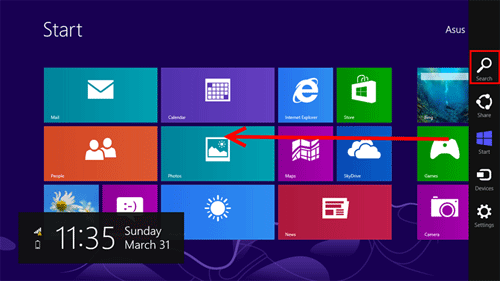
- Type recovery into the search box.
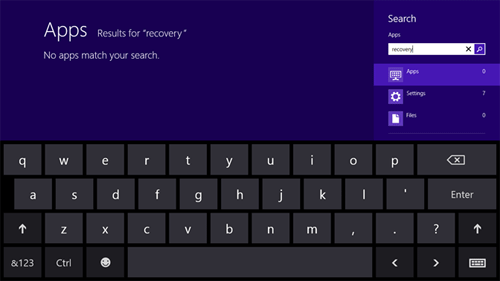
- Tap on Settings on the right hand side, then tab on Recovery under the search results.
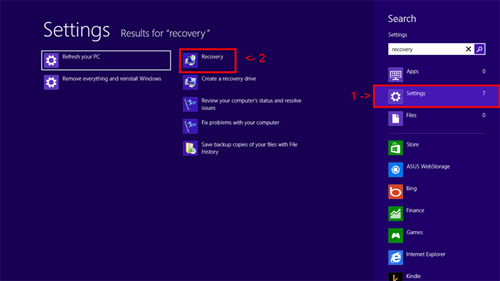
- Once the recovery window opens, tap on Create a recovery drive.
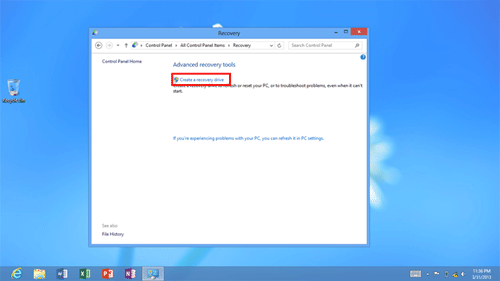
- Tap Next to search for your USB flash drive.
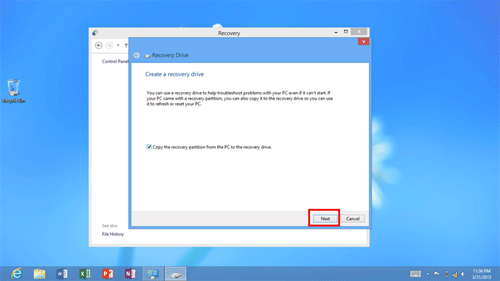
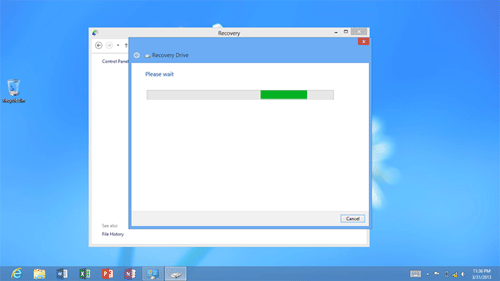
- Tap Next to choose the recovery drive.
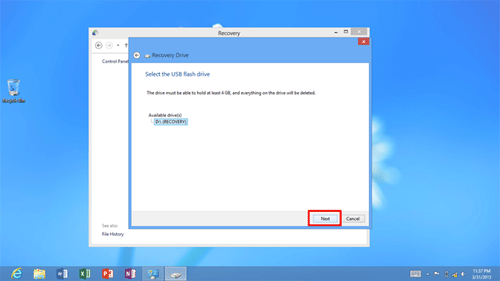
- Tap Create to start loading the files on your USB flash drive.
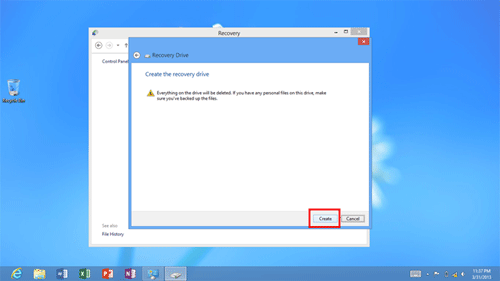
- Now the files will be loaded onto your USB flash drive.
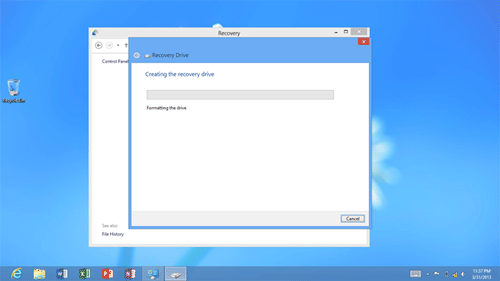
- Once done, tap Finish. You have just created a Recovery USB Flash Drive!
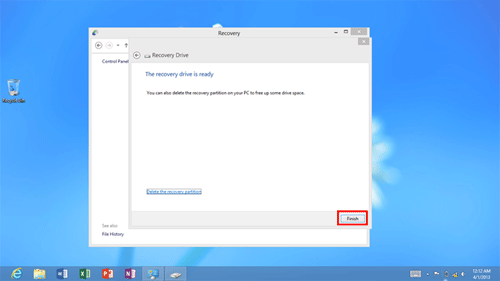
Technical Support Community
Free technical support is available for your desktops, laptops, printers, software usage and more, via our new community forum, where our tech support staff, or the Micro Center Community will be happy to answer your questions online.
Forums
Ask questions and get answers from our technical support team or our community.
PC Builds
Help in Choosing Parts
Troubleshooting

