How to back up your Outlook Local Content and Archives PST File
This article shows how to locate your Outlook.PST* file so that you can backup or transfer your Outlook content to removable media, a network location or to another location.
Illustrated below is the process for Outlook 2010 with Windows 7 as the operating system. There are many ways to locate and backup your outlook.pst archive, but this procedure should be similar for most versions of Outlook or Windows you are using. Note: you may need to change folder settings to view hidden and system folders.
- Click on Start.

- Click on Control Panel.
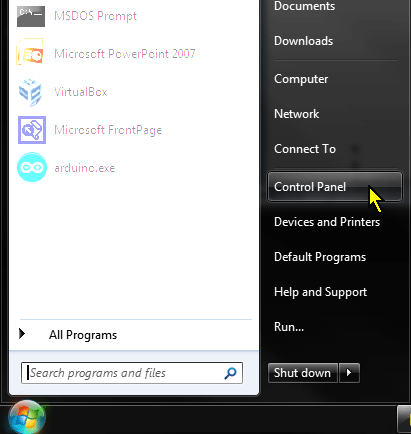
- Make sure your Control Panel View by is set to Large Icons or Small Icons.
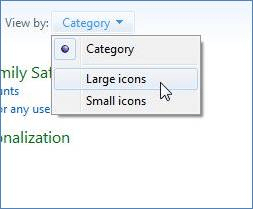
- Click on Mail (32-bit).
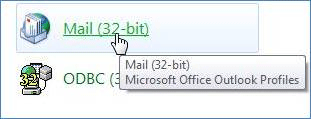
- Click on Data Files.
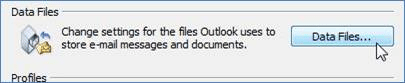
- Click on Open Folder to locate the directory containing your outlook.pst and any other Outlook archive files.

- If Outlook is running, and you have messages, tasks, or other Outlook content open, you must close all open dialog or editing windows belonging to Outlook, and then exit from Outlook to ensure a clean copy of the files.
- Copy your Outlook pst files to a USB flash Drive or any other media.
*An Outlook Personal Storage Table (PST) file contains your local copies of email messages, calendar events, contacts, and other user created folders.
Technical Support Community
Free technical support is available for your desktops, laptops, printers, software usage and more, via our new community forum, where our tech support staff, or the Micro Center Community will be happy to answer your questions online.
Forums
Ask questions and get answers from our technical support team or our community.
PC Builds
Help in Choosing Parts
Troubleshooting

