How to install Adobe Flash in Internet Explorer 9
Description: This technical article will show how to download and install Adobe Flash Player so that it can be used in Internet Explorer 9.
- Download the Adobe Flash Player installer from http://get.adobe.com/flashplayer/. This must be done in Internet Explorer 9 since that is the browser we are installing Flash into. Also take note that unless you uncheck the box for it, the download will include Google Chrome.
- When prompted, click on Run on the bar at the bottom of the screen. If a User Account Control window appears, click Yes.
- Once the Adobe Flash Player Installer window appears, close all of your Internet Explorer windows. Make sure there aren't any that are minimized.
- Allow the installer to finish downloading the file, and then choose your update preferences. It is recommended to select Allow Adobe to install updates, as this way, your Flash Player will remain current in case of any future updates. After you have made your selection, click on Next. The installation should begin.
- Allow the installation to complete, and click on Finish when it appears. Now your Internet Explorer 9 should have Adobe Flash Player installed.
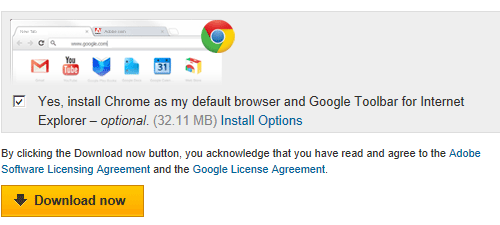

Technical Support Community
Free technical support is available for your desktops, laptops, printers, software usage and more, via our new community forum, where our tech support staff, or the Micro Center Community will be happy to answer your questions online.
Forums
Ask questions and get answers from our technical support team or our community.
PC Builds
Help in Choosing Parts
Troubleshooting

