How to install Java in Google Chrome
Description: This guide will show you how to install Java for Google Chrome.
- In your Google Chrome browser go to Oracle's Java download page.
- Click the Free Java Download button.
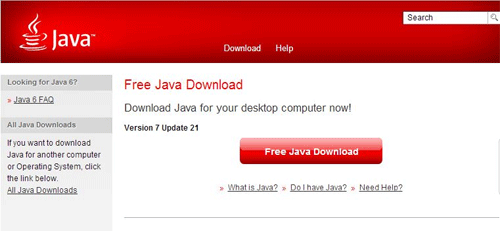
- Read and understand any terms and conditions, then click Agree and Start Free Download.
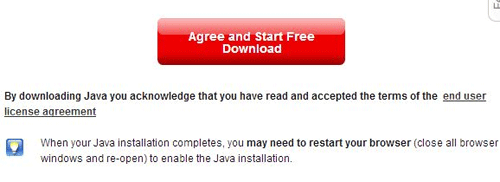
- A bar will show up along the bottom of the page, indicating the file download.

- Click on the Chromeinstall.exe box at the bottom to start the install.

- The Java set up welcome wizard will open. Consider any applicable customization, if desired, and then click install.
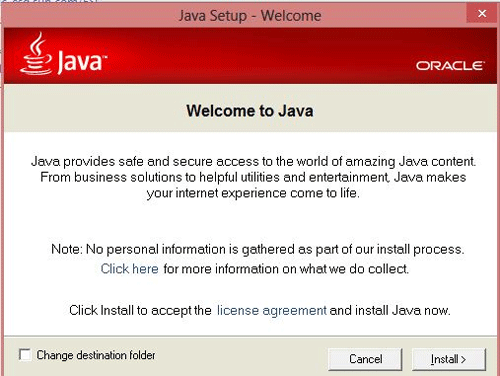
- On the next prompt you may be offered to install additional third-party software. It is recommended to uncheck this option, as it is not required, unless you prefer the additional software. Click Next to go to the next step.
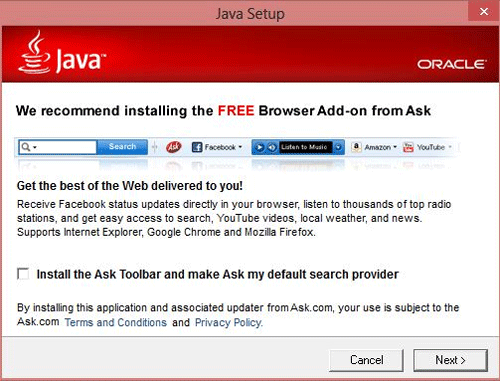
- The installation will now start.
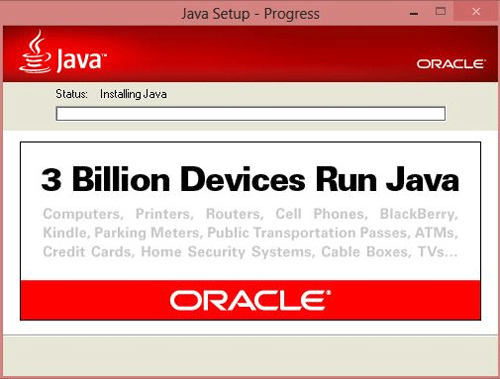
- Once the installation has finished click Close to exit the installer. You will now have java installed for Google Chrome.
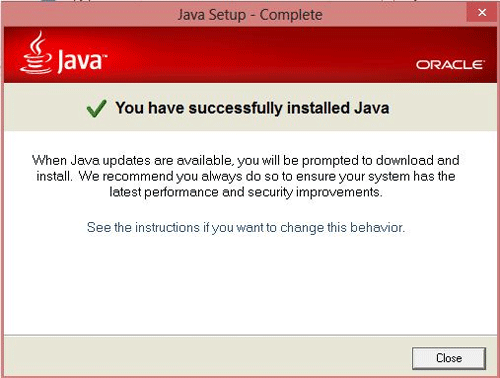
Technical Support Community
Free technical support is available for your desktops, laptops, printers, software usage and more, via our new community forum, where our tech support staff, or the Micro Center Community will be happy to answer your questions online.
Forums
Ask questions and get answers from our technical support team or our community.
PC Builds
Help in Choosing Parts
Troubleshooting

