How to transfer Files in Android with a Keyboard Dock
Description: A guide on transferring files from a flash drive to a tablet with an Android Operating System.
- Attach the keyboard to the tablet and plug in a flash drive. A message saying a USB device has been connected will appear on the bottom right hand corner.
- Open File Manager.
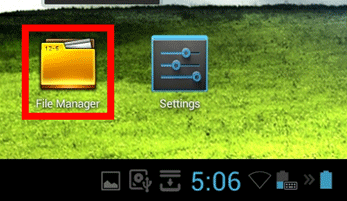
- Touch the USB Device on the Left Side.
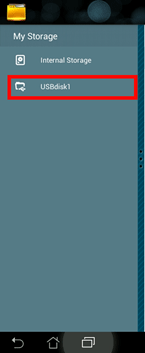
- Select the files and/or folders being copied by touching the empty Checkbox. If files are inside of a folder and the whole folder is not being copied, open the folder to select individual files by touching the name of the folder. A folder, named Micro Center, will be used as an example.
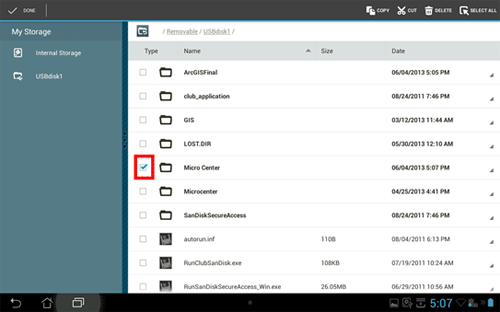
- Touch Copy at the top. You will receive a confirmation of the copy at the bottom of the screen. An example is shown below.
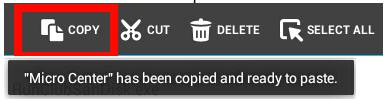
- Select the Tablet by touching Internal Storage on the left pane.
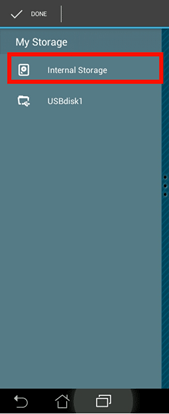
- The files/folders can be copied anywhere on the tablet. New folders can be created by touching Add Folder. Open a folder by touching the preferred folder's name.
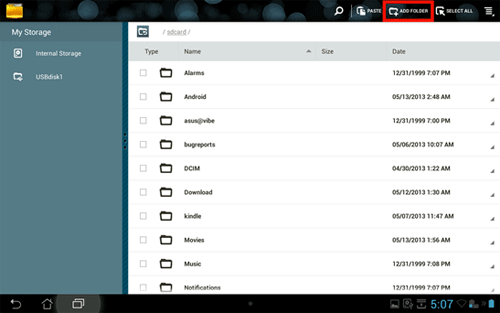
- When the location where the files will be transferred is open, touch Paste.

- The files will now be transferred onto the tablet. Shown below the example Micro Center folder now appears in Internal Storage.
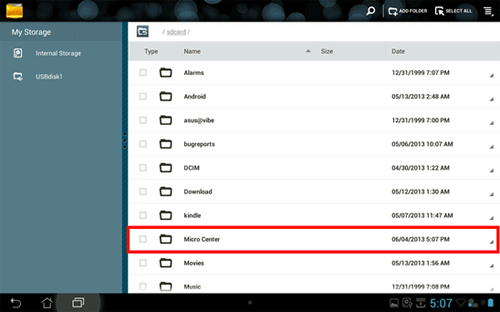
Technical Support Community
Free technical support is available for your desktops, laptops, printers, software usage and more, via our new community forum, where our tech support staff, or the Micro Center Community will be happy to answer your questions online.
Forums
Ask questions and get answers from our technical support team or our community.
PC Builds
Help in Choosing Parts
Troubleshooting

