How to turn off Automatic Window Resizing in Windows 8
Description: This is a quick guide that will show how to disable windows from automatically resizing in Windows 8.
- Press the Windows Key and the letter X on the keyboard to open the quick access menu.
- Select Control Panel.
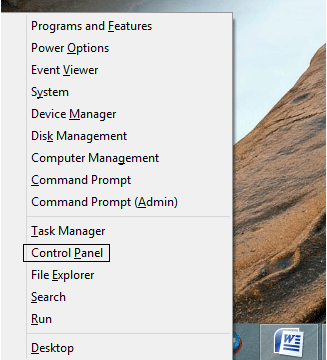
- Select Ease of Access.
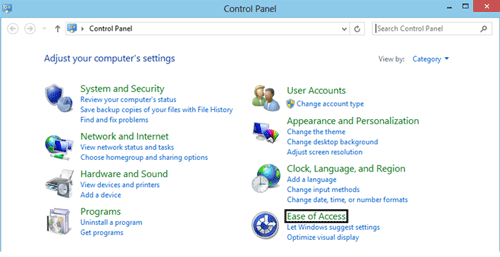
- Select Ease of Access Center.
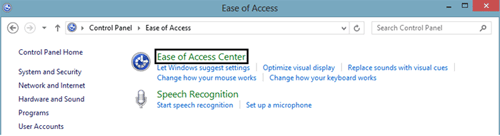
- Under the Explore all settings section, select Make the mouse easier to use.
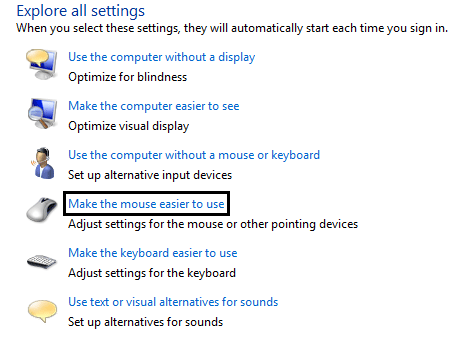
- Place a check in the box for Prevent windows from being automatically arranged when moved to the edge of the screen.

- Click on OK and now windows will not be expanded or automatically arranged when they are moved to the edge of the screen.
Technical Support Community
Free technical support is available for your desktops, laptops, printers, software usage and more, via our new community forum, where our tech support staff, or the Micro Center Community will be happy to answer your questions online.
Forums
Ask questions and get answers from our technical support team or our community.
PC Builds
Help in Choosing Parts
Troubleshooting

