How to reset Internet Explorer Settings in Windows 8
Description: This article will show you how to reset the settings for Internet Explorer in Windows 8. This can be useful if you have a good network connection, but are having difficulties accessing web pages.
- Open the Control Panel by holding down the Windows Key and pressing the X key on your keyboard. Select Control Panel.
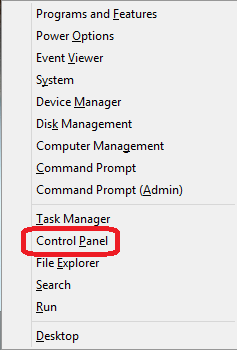
- In Icon view, click Internet Options.
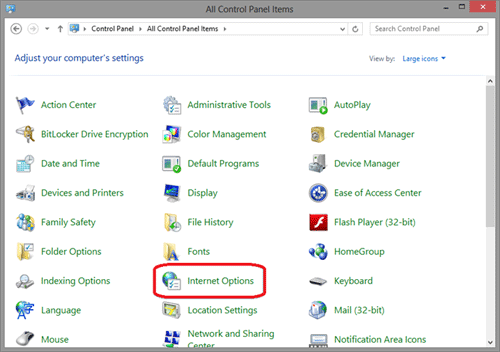
- Click the Advanced tab at the top of the Internet Properties window. Next, click the Reset button below Restore advanced settings. Please note that ALL instances of Internet Explorer must be closed to proceed with the reset.
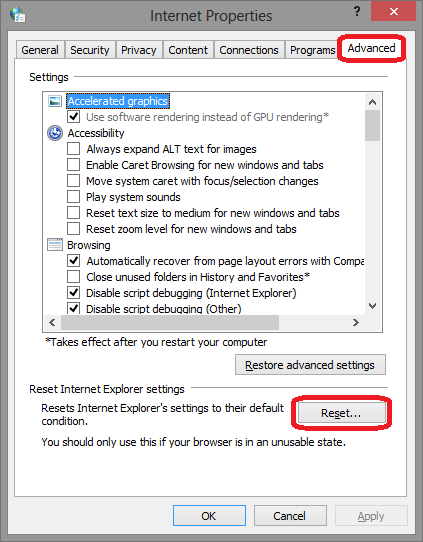
- When you are asked to confirm that you want to reset the Internet Explorer settings, you will be given the option to delete personal settings, such as home page, temporary internet files, etc. Leave this box
unchecked for the first attempt. However, if the issue persists, repeat the steps and check the box next to Delete personal settings. Click the Reset button to reset any changes that may be causing websites to not load properly.
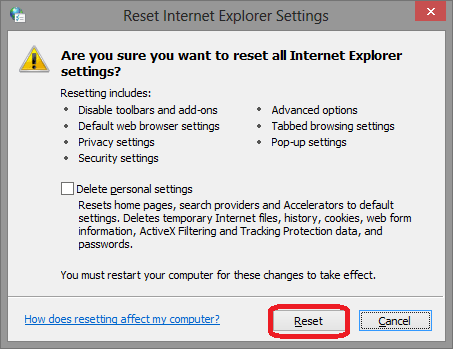
- When all items in the status window are checked, click the Close button. The Internet Properties screen will automatically close. Open Internet Explorer to see if the issue is resolved.
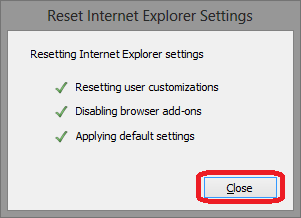
Technical Support Community
Free technical support is available for your desktops, laptops, printers, software usage and more, via our new community forum, where our tech support staff, or the Micro Center Community will be happy to answer your questions online.
Forums
Ask questions and get answers from our technical support team or our community.
PC Builds
Help in Choosing Parts
Troubleshooting

