How to remove Write Protection from an External Device in Windows 8
Description: This technical article shows how to remove write protection through the command prompt on an external drive in Windows 8. Sometimes an external drive (e.g. USB flash drive or external hard drive) can have write protection on it, preventing any modifications to it. To remove the write protection:
- Hold down the Windows key and press the letter X.
- Select Command Prompt (Admin). If it prompts for permission to open the program, select Yes.
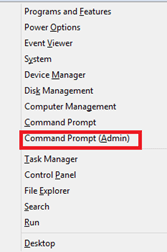
- In the line where something can be typed, type DISKPART and press Enter.
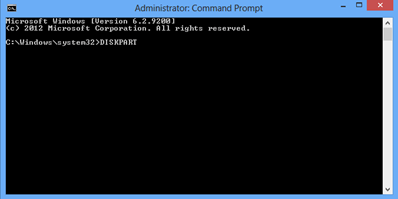
- In the new line that says DISKPART type LIST DISK and press Enter.
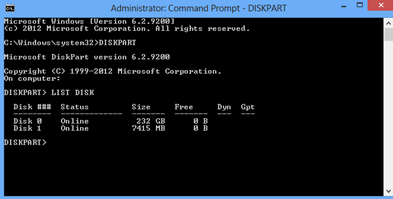
- In the next line type Attributes disk clear read-only and press Enter.
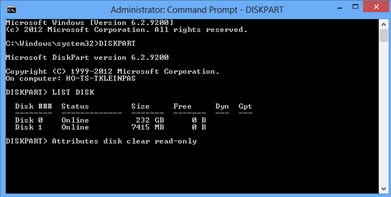
- The drive should now be cleared of write protection and freely used. If it is not there may be a hardware issue that should be seen by a qualified technician for further assistance.
Technical Support Community
Free technical support is available for your desktops, laptops, printers, software usage and more, via our new community forum, where our tech support staff, or the Micro Center Community will be happy to answer your questions online.
Forums
Ask questions and get answers from our technical support team or our community.
PC Builds
Help in Choosing Parts
Troubleshooting

