How to uninstall ESET Version 6 in Windows Vista or Windows 7
The information in this article refers to a previous version of ESET. It is recommended that you run the most current version of ESET. Please see our tech article How to update your ESET Program to the Latest Version for assistance with updating your program. The information in the article below is provided as a convenience to those who may still have questions about the older version of the program.
Description: Here is a quick guide to remove your installation of ESET NOD32 or ESET Smart Security Version 6 from your Windows Vista or Windows 7 machine. Also you can follow these steps if you do not have the Activate by using Activation Key option to renew your ESET this is how you would uninstall ESET to be able to reinstall it. You then should have the Activate by using Activation Key option.
- Click on the Start Button.
- Click on Control Panel.
- Click on Uninstall a program.
- Find ESET in the list of programs then click Change.
- Click Next to see what options you have to edit ESET.
- Click Remove to start uninstalling ESET.
- Check the box off for Uninstalling temporarily and will come back to ESET, then click Next.
- Click Remove.
- It will take some time to remove the program.
- Click Finish to complete the removal.
- Click Yes to restart your computer to remove the rest of the ESET files.
- Once your computer has restarted head to www.eset.com/download to download and install ESET again.

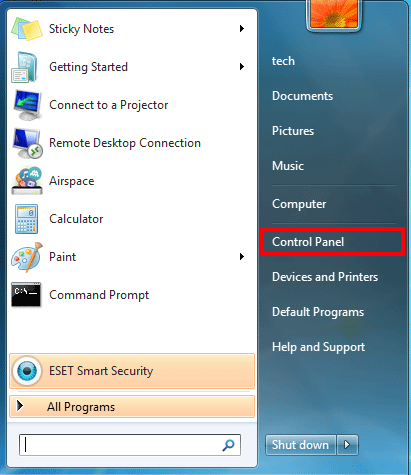
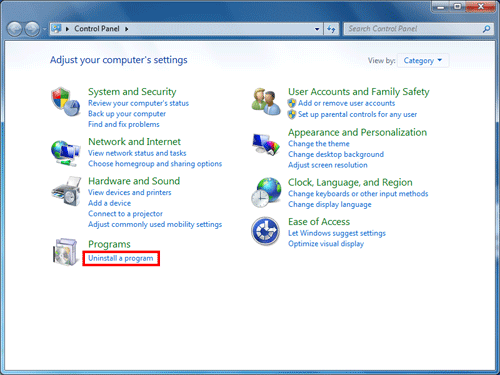
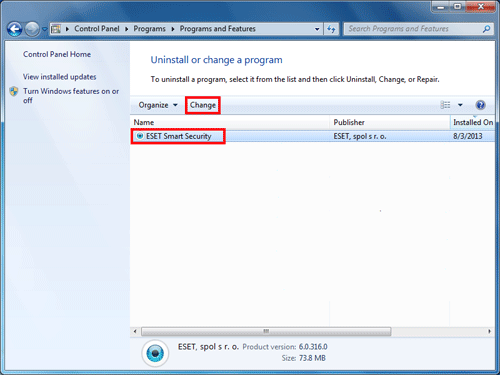
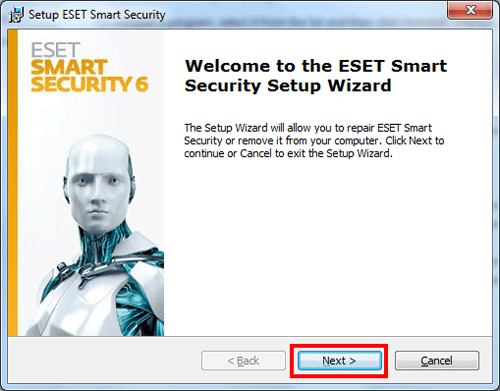
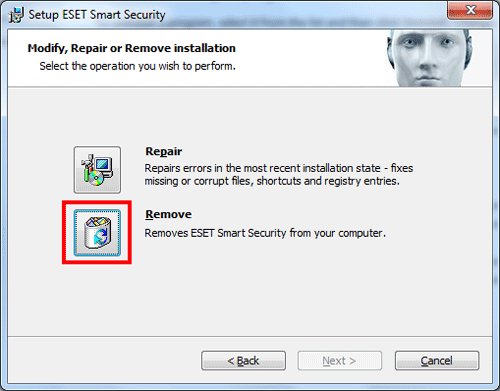
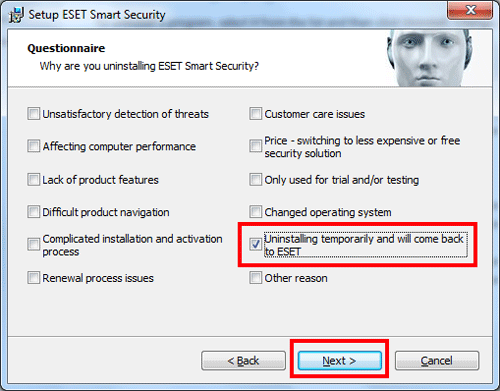
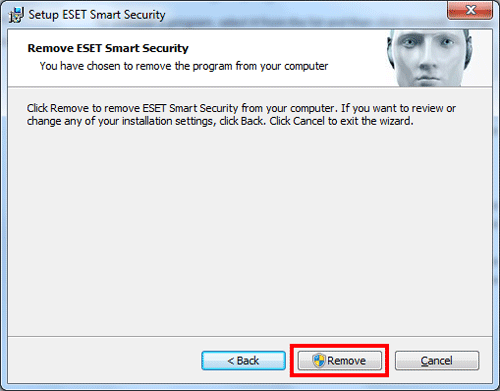
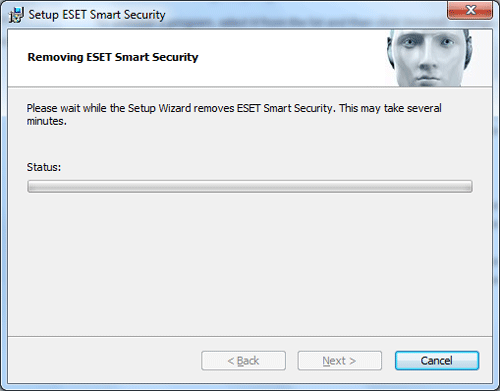
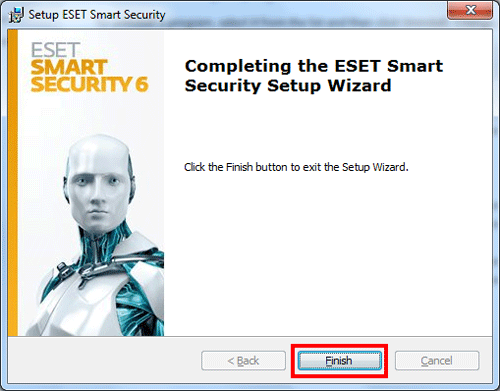
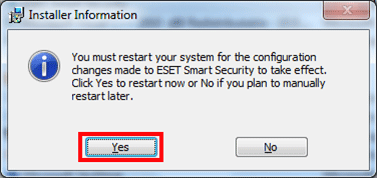
Technical Support Community
Free technical support is available for your desktops, laptops, printers, software usage and more, via our new community forum, where our tech support staff, or the Micro Center Community will be happy to answer your questions online.
Forums
Ask questions and get answers from our technical support team or our community.
PC Builds
Help in Choosing Parts
Troubleshooting

