How to change the Screen Orientation in Windows 8
Description: This article will show how to change the orientation of the screen to landscape, portrait, landscape (flipped), or portrait (flipped).
- Press the Windows key and the letter D on the keyboard to go to the desktop.
- Right-click on the desktop background and then select Screen resolution from the pop-up menu.
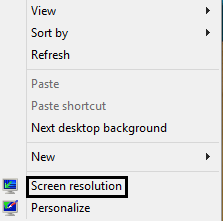
- Select a Display and then click on the drop down box for Orientation to view the different orientations. Choices include landscape, portrait, landscape (flipped), and portrait (flipped). Select an orientation and then click on Apply.
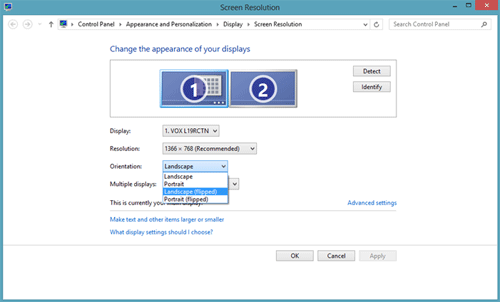
- The orientation will change and a box will appear asking if you want to keep the display settings. Select Keep changes to apply the new orientation or Revert to discard the changes. If keep changes is not selected within 15 seconds then the display will automatically revert to the original orientation.

Technical Support Community
Free technical support is available for your desktops, laptops, printers, software usage and more, via our new community forum, where our tech support staff, or the Micro Center Community will be happy to answer your questions online.
Forums
Ask questions and get answers from our technical support team or our community.
PC Builds
Help in Choosing Parts
Troubleshooting

