How to create a Refresh Image through Command Prompt in Windows 8
Description: This technical article will show how to create a refresh image through Command Prompt in Windows 8.
- Press the Windows key on your keyboard to bring up the Start menu.
- Type Command on your keyboard. This will bring up a search for the word Command.
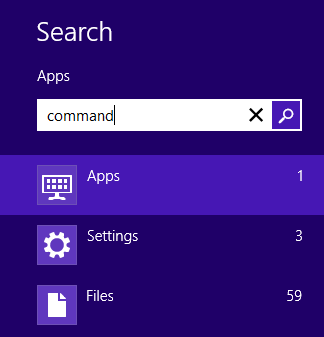
- Right-click on Command prompt and select Run as administrator.
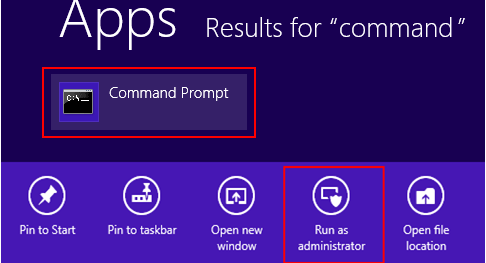
- Type mkdir c:\refresh_image on the command prompt and hit Enter. This will create a folder titled refresh_image.
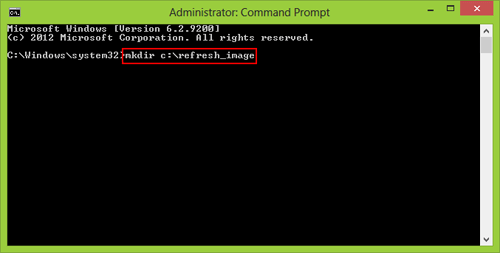
- Type recimg -createimage c:\refresh_image on the command prompt and hit Enter. This will create a refresh image of Windows 8, and once completed, it can be found on a folder named refresh_image on your local disk.
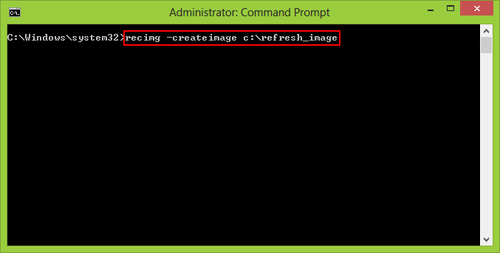
- You have now created a refresh image!
Technical Support Community
Free technical support is available for your desktops, laptops, printers, software usage and more, via our new community forum, where our tech support staff, or the Micro Center Community will be happy to answer your questions online.
Forums
Ask questions and get answers from our technical support team or our community.
PC Builds
Help in Choosing Parts
Troubleshooting

