How to remove and reinstall Wireless Drivers in Windows 8
Description: Are you having trouble connecting to your wireless network, or constantly dropping connections? One thing to troubleshoot is removing and reinstalling the drivers for the wireless adapter. This article will show you how to perform the steps in Windows 8.
- To start, hold the Windows Key and the X key down at the same time. A new window will pop up in the lower left hand corner.

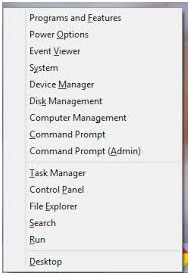
- Choose Device Manager, which will open a new window.
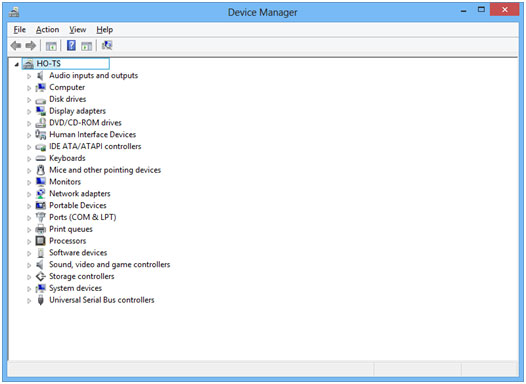
- Click on the arrow next to Network Adapters, and find the Wireless Adapters.
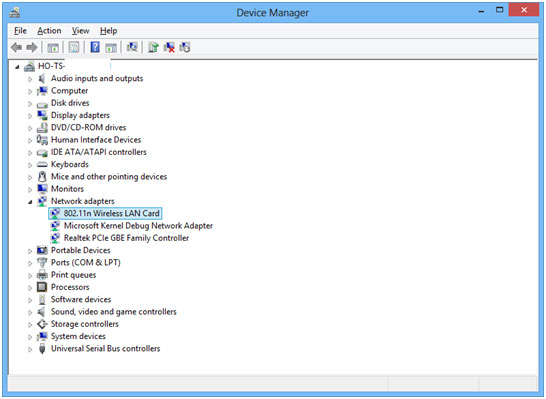
- Next double click on the Wireless Adapter, it will open a new window.
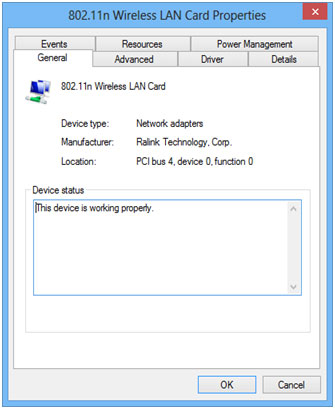
- Next choose the Driver Tab and click on uninstall.
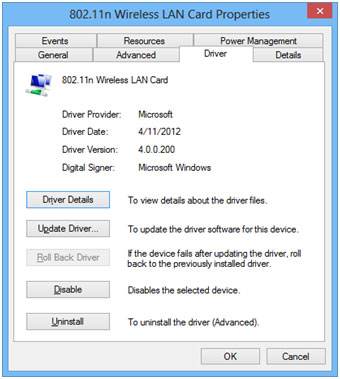
- Once you choose uninstall you will get a confirmation window that pops up.
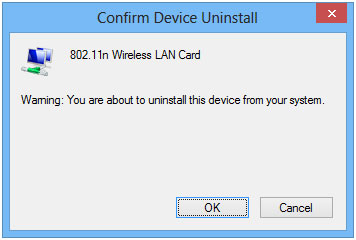
On some devices below the warning text you may get a box that is unchecked that says delete driver software. Make sure you leave that box unchecked. - Once you have chosen OK to uninstall, your device will be uninstalled. The final step will be to restart your computer. The device will redetect on reboot.
- Finally you will need to reconnect to your wireless network by double clicking on the wireless connection. A new window will open from the right hand side of the screen. You will choose your network and reconnect.
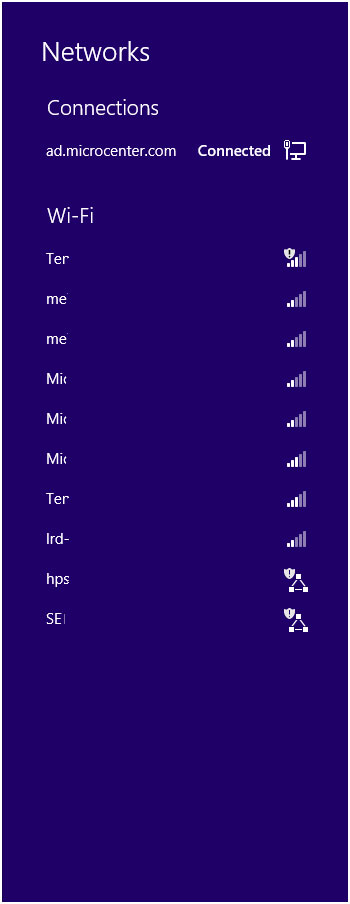
That process will reset the adapter and the software and many times will fix issues with intermittent disconnect or no connection at all. If you are still having issues after this procedure, then there is some other cause for the problem.
Technical Support Community
Free technical support is available for your desktops, laptops, printers, software usage and more, via our new community forum, where our tech support staff, or the Micro Center Community will be happy to answer your questions online.
Forums
Ask questions and get answers from our technical support team or our community.
PC Builds
Help in Choosing Parts
Troubleshooting

