How to change the Mouse Pointer Size or Color in Windows 8
Description: This article will show how to change size or color or the mouse pointer to make it easier to see.
- Press the Windows Key and the letter X on the keyboard to open the quick access menu.
- Select Control Panel from the quick access menu.
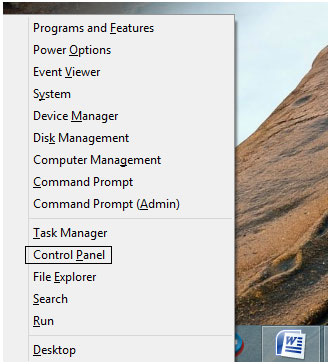
- In the Control Panel, select Ease of Access.
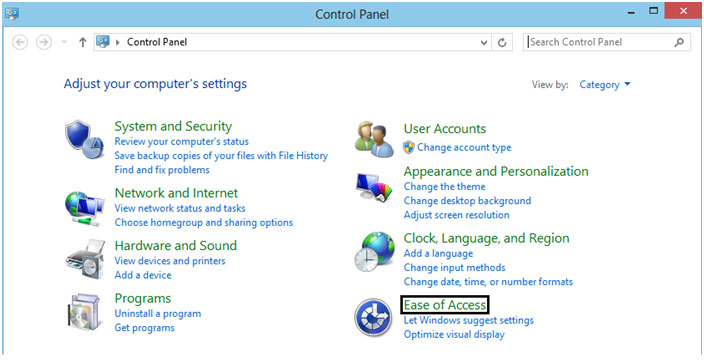
- After selecting Ease of Access, select Ease of Access Center.
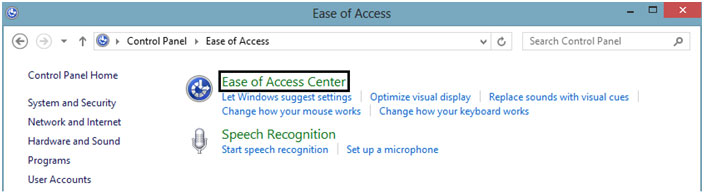
- Under the Explore all settings section, select Make the mouse easier to use.
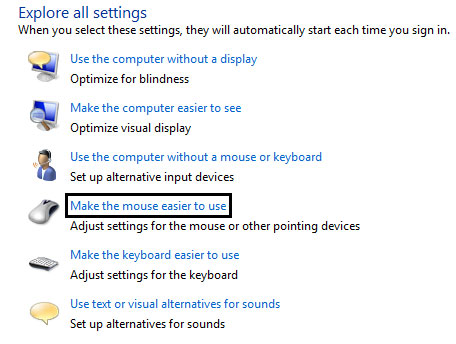
- Under the section Mouse pointers, select the desired size and color for the mouse pointer and then click OK to save the changes and exit.
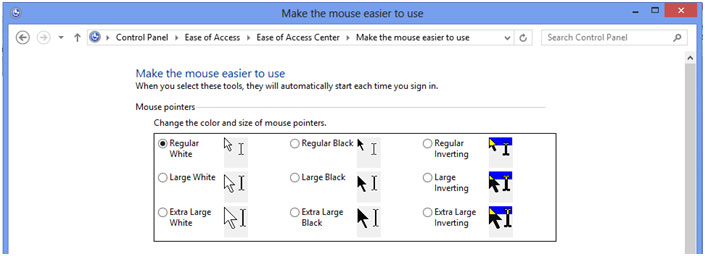
Technical Support Community
Free technical support is available for your desktops, laptops, printers, software usage and more, via our new community forum, where our tech support staff, or the Micro Center Community will be happy to answer your questions online.
Forums
Ask questions and get answers from our technical support team or our community.
PC Builds
Help in Choosing Parts
Troubleshooting

