How to set Parental Controls on Cisco Linksys N300 E1200 Router
Description: Using parental controls you will be able to control when specific computers on your network can access the internet. You can establish time parameters and even block access to specific websites. This article will show you how to set this feature up.
- Insert the Linksys E-Series Setup CD into your optical drive, or run the already installed program on your computer. Accept the license agreement and click Next to continue.
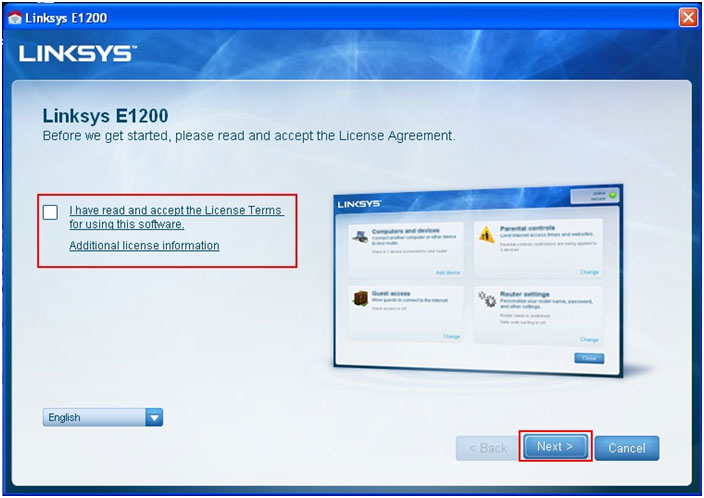
- If the Router has already been set up it should bring you to the page below. Click on the Change in the Parental controls section.
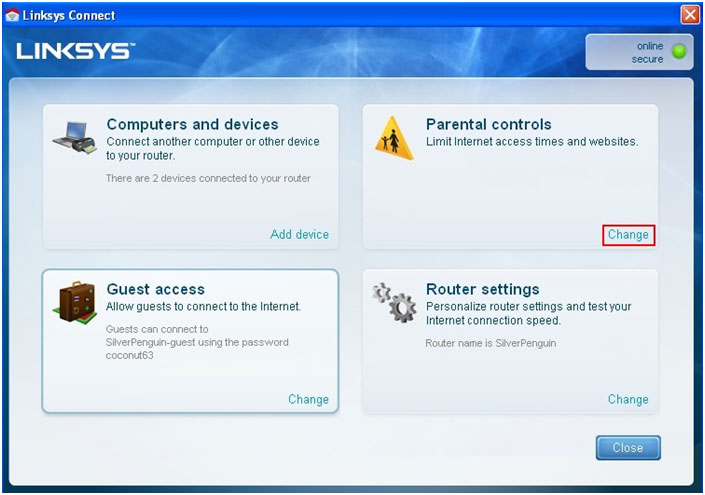
- The first step will be to set up and verify the Parental controls password. You will also be asked to create a secret question and answer.
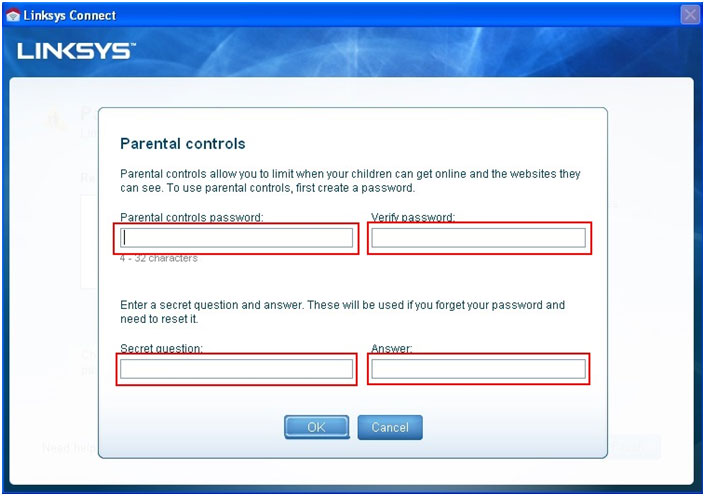
- Select the computer you wish to enable parental controls on from the list of machines on your network. Click OK to continue.
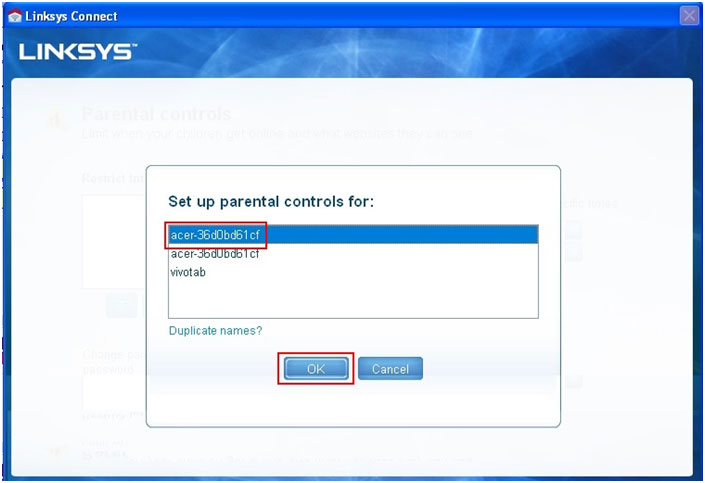
- This next screen is the main configuration page to set up Parental controls. From here you may block internet access altogether or grant specific times when it may be accessed. To set up a time you would select Specific times. Then using the drop down menu you can set the day and time parameters. From here you may also block specific web sites by clicking on Edit next to block specific sites. Click on Finish to complete the setup when finished.
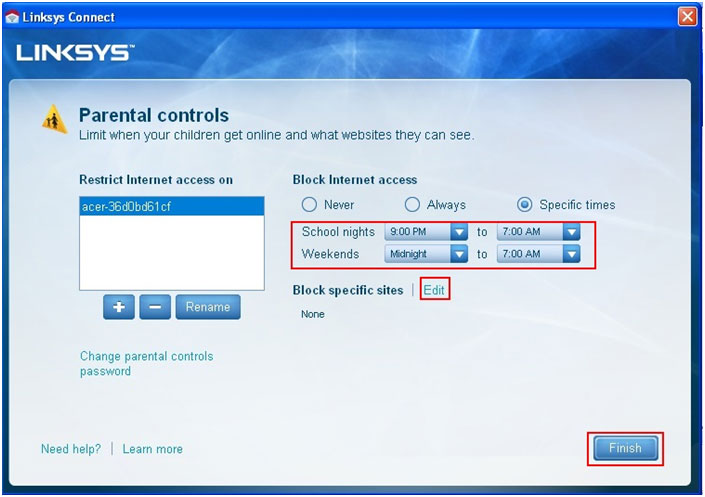
Technical Support Community
Free technical support is available for your desktops, laptops, printers, software usage and more, via our new community forum, where our tech support staff, or the Micro Center Community will be happy to answer your questions online.
Forums
Ask questions and get answers from our technical support team or our community.
PC Builds
Help in Choosing Parts
Troubleshooting

