How to set an Alarm on a WinBook Tablet running Windows 8.1
Description: With the introduction of Windows 8.1. Microsoft has added several features to the operating system. One of those features is an alarm clock application. This article will show you how to find the application and how to set it up on your WinBook Tablet.
- From the Windows 8.1 Tile Screen type the word Alarm to begin a search and then touch on Alarms when it displays.
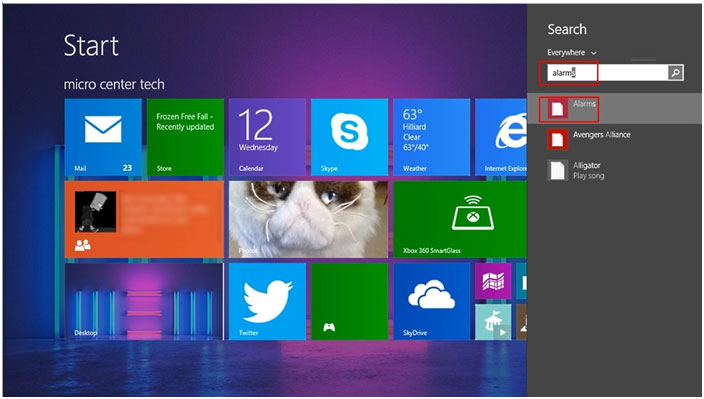
- Give a moment for the Application to open.
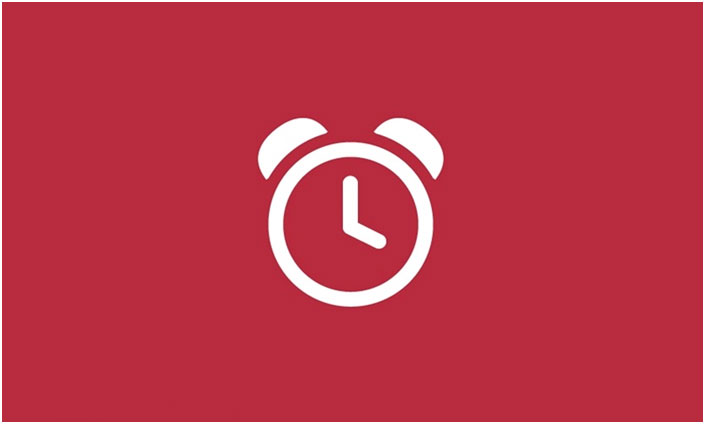
- Once the program is open, tap on the time to set the Alarm parameters.
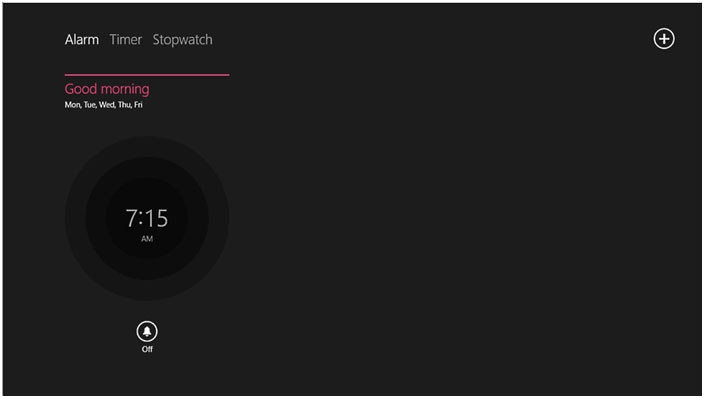
- You can now adjust the alarm time by pushing either circle to a new position.
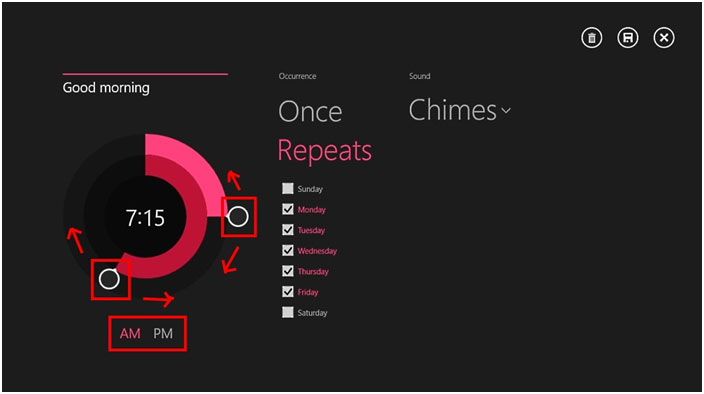
- The outer circle is the minute or long hand.
- The inner circle is the hour or short hand
- Select a.m. or p.m.
- Tap on Occurrence to set the frequency of the alarm.
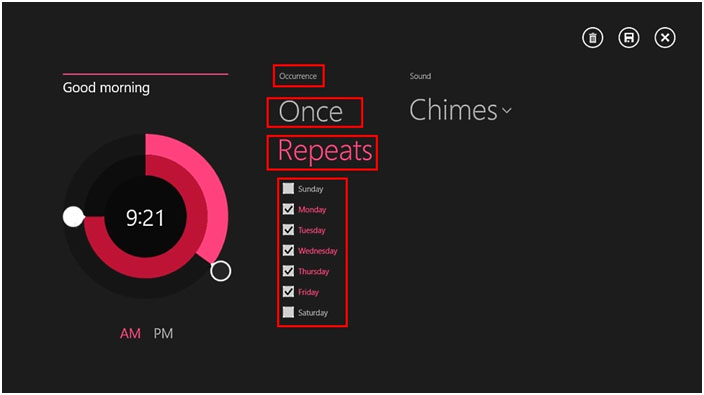
- Select Once to have the alarm go off one time.
- Select Repeats to have a repeat alarm.
- Select the days the alarm is to be used.
- Tap on Sound to choose the alarm sound. A drop down menu will appear.
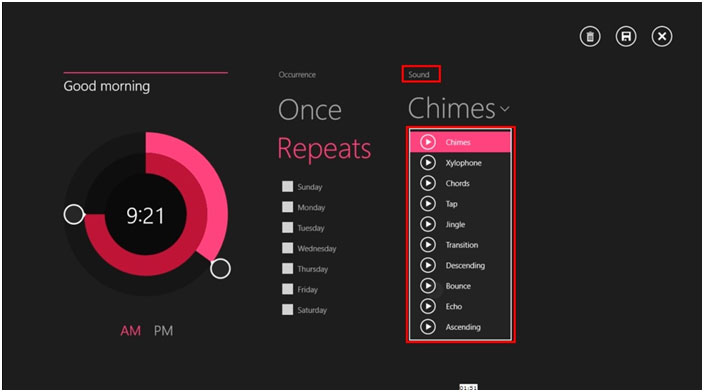
- Choose the alarm sound you wish to use.
- When finished tap on the save icon to save your selections.
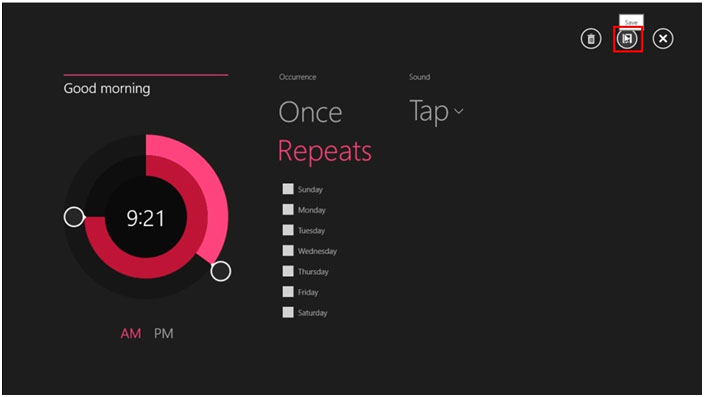
Technical Support Community
Free technical support is available for your desktops, laptops, printers, software usage and more, via our new community forum, where our tech support staff, or the Micro Center Community will be happy to answer your questions online.
Forums
Ask questions and get answers from our technical support team or our community.
PC Builds
Help in Choosing Parts
Troubleshooting

