How to use Reading List with Internet Explorer 11 on a WinBook Tablet
Description: Reading List is a new feature of Windows 8.1. This new program allows you to save bookmarks in a separate program which you can pull up at a later time to access your saved websites. This article will show you how to use this new feature with Internet Explorer 11 on a WinBook Tablet.
- From the Windows 8.1 tile screen touch on Internet Explorer.
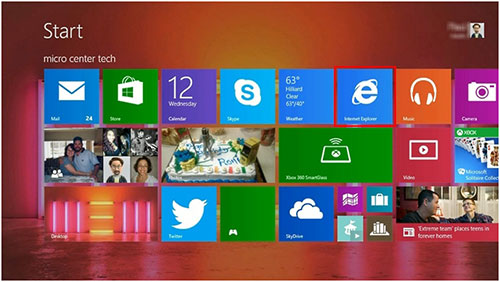
- Once you find a website you want to save, move your cursor over to the extreme right to access the charm menu, and touch on the Share charm.
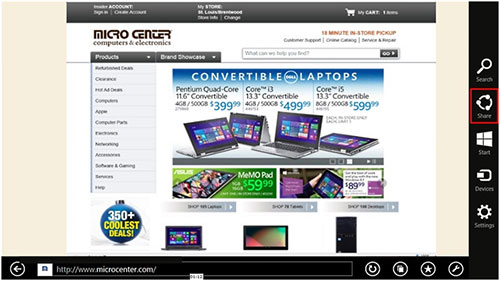
- From the Windows 8.1 desktop start typing reading list. This will bring up the search window and will find the program.
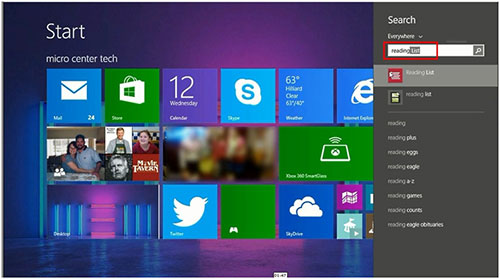
- Right click (long touch) on the program icon and select “Pin to Start”. This creates a tile on the desktop for this program.
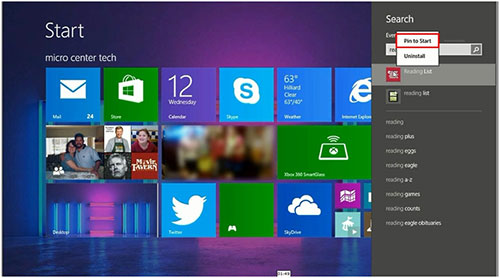
- Now To access Reading List find and touch on the newly created icon.
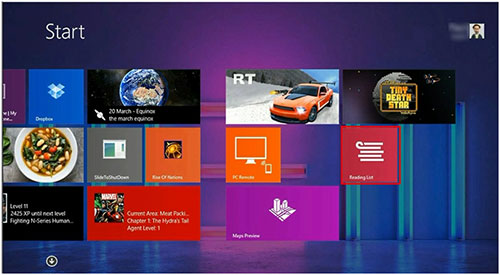
- Open opening the Reading List program you will see the bookmarks created for easy access.
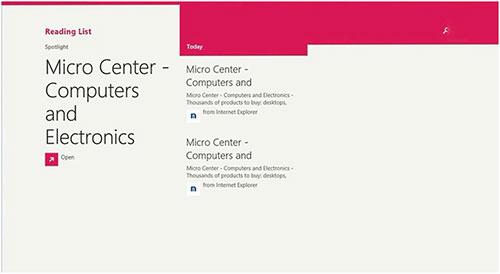
These next steps are optional. They involve creating a shortcut to the program for easy access.
Technical Support Community
Free technical support is available for your desktops, laptops, printers, software usage and more, via our new community forum, where our tech support staff, or the Micro Center Community will be happy to answer your questions online.
Forums
Ask questions and get answers from our technical support team or our community.
PC Builds
Help in Choosing Parts
Troubleshooting

