How to password protect ESET Version 8
Description: This guide will show you how to password protect the settings of ESET Version 8. This guide applies to both ESET NOD32 Antivirus Version 8 and ESET Smart Security Version 8. ESET Version 8 has many options that can be password protected to only allow changes with administrative privileges. This guide will show you how to manage those settings.
- Locate the ESET icon in your system tray.
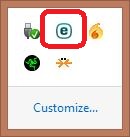
- Right click on the ESET icon and select Open ESET.
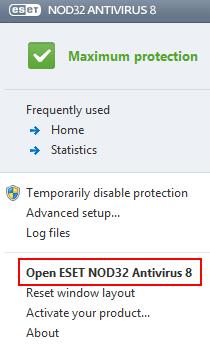
- Press the F5 function key to open the Advanced setup window. Select Access setup under the User interface branch.
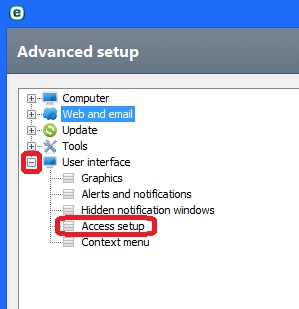
- Put a check in the Password protect settings box and then click the Set password button.
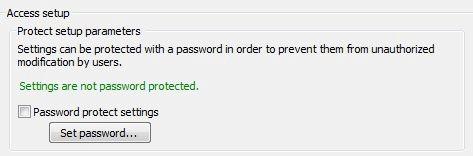
- Enter the New password that you want to use, and then enter it again in the Confirm new password box.
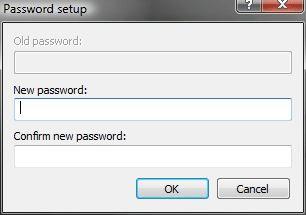
- A message will appear confirming that your Settings are password protected.
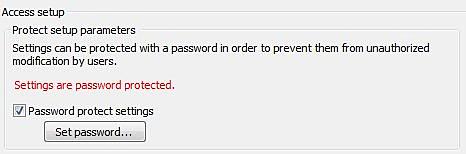
- Your settings are now password protected and you can exit the ESET program.
Technical Support Community
Free technical support is available for your desktops, laptops, printers, software usage and more, via our new community forum, where our tech support staff, or the Micro Center Community will be happy to answer your questions online.
Forums
Ask questions and get answers from our technical support team or our community.
PC Builds
Help in Choosing Parts
Troubleshooting

