How to download and install ESET Mobile Security
Description: This article will show you how to download, install, and activate ESET Mobile Security. There are different sections to this article. The first section is specific to having purchased your ESET Mobile Security from Micro Center, and applies only to those purchases. There is another section that addresses a version purchased from the Google Play Store. It is important that you follow the instructions that correspond to the actual version that you purchased because although the end results are the same, the steps to go through the process are slightly different, and will only work correctly with the version that your purchased.
To Download, Install, and Activate ESET Mobile Security using an Activation Key purchased from Micro Center:
IMPORTANT: If you did not purchase your Activation Key from Micro Center, skip to these instructions for other versions.
- Open the browser on your device and go to www.eset.com/us/qr/ems/microcenter/.
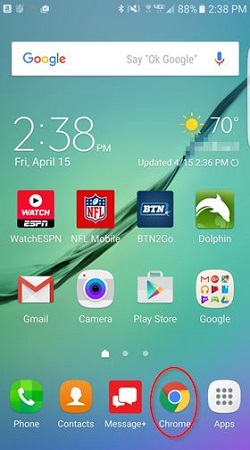
- A prompt will appear at the bottom to download ESET. Press the OK button.
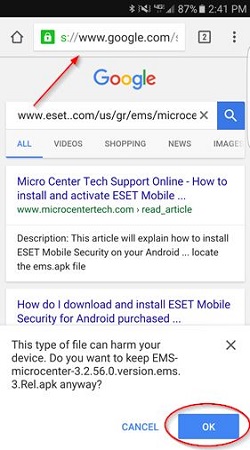
- Press the Open button.
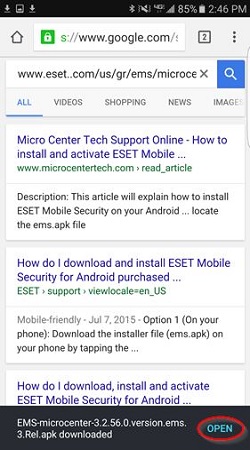
- A list of download files will be displayed. The most recent one at the top is the ESET download. Tap on it.
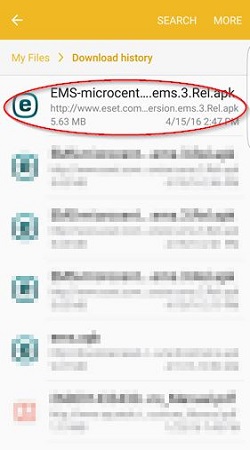
- There may be a screen stating Install blocked. If so, click settings. If not proceed to step 7.
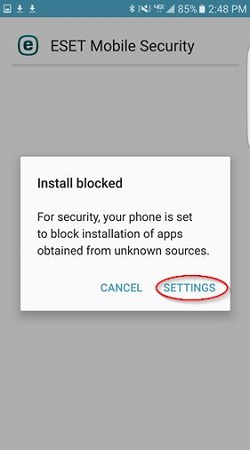
- Slide the Unknown Sources option to On just for this installation.
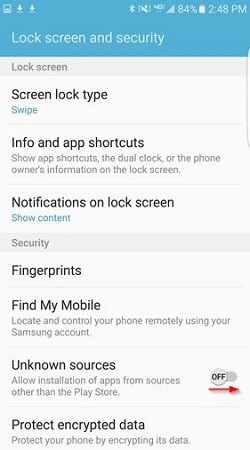
- Tap Next at the bottom.
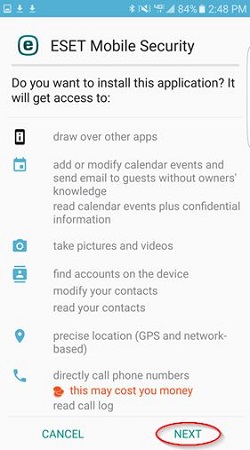
- Tap Install at the bottom.
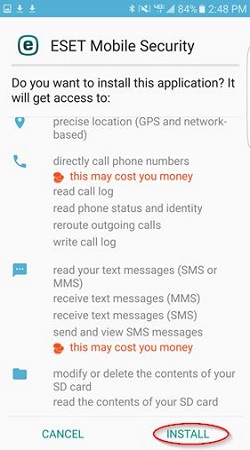
- Select your country and tap Accept.
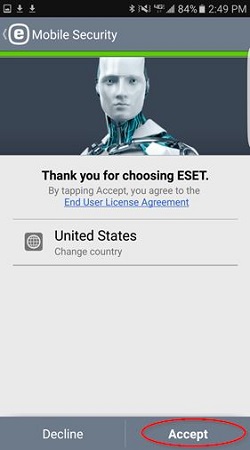
- Tap Next to proceed. We advise leaving this box checked.
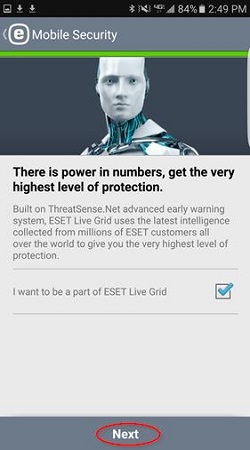
- Tap the middle box and choose Enable Detection then tap Next.
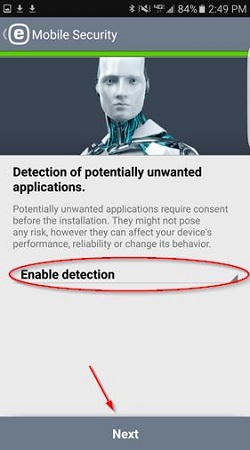
- Enter your Serial Number in the Activation Key field then tap Activate.
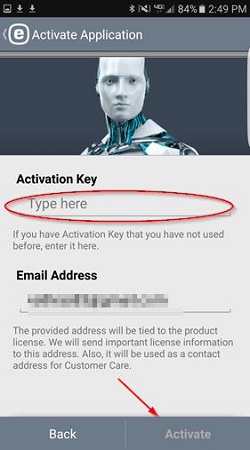
- Final screen will indicate that activation was successful. Tap Finish.
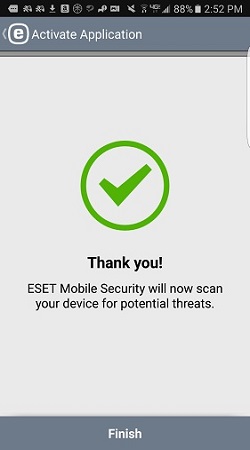
There is an updated version of these instructions in our support article here specifically for activating ESET Mobile using the version from the Google Play Store.
To Download, Install, and Activate ESET Mobile Security purchased from the Google Play Store:
IMPORTANT: If you purchased your Activation Key from Micro Center Go Back Here for instructions.
To Download and Install ESET Mobile Security (Part One):
If you have already downloaded and installed the app from the Google Play Store you can skip to Part Two: Activation
- Open the Play Store application.
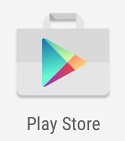
- Tap the magnifying glass at the top of the screen, type ESET in the search box, and then tap Mobile Security & Antivirus.
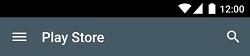
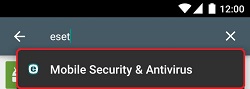
- Tap Install, and then tap Accept to begin download and installing the application.
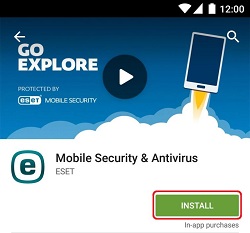
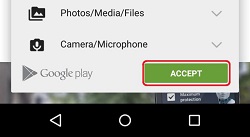
- Once installed, open the Mobile Security Application.
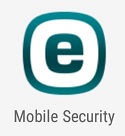
- You will be taken through a series of screens for setting up ESET Mobile Security - tap Accept, followed by Next.
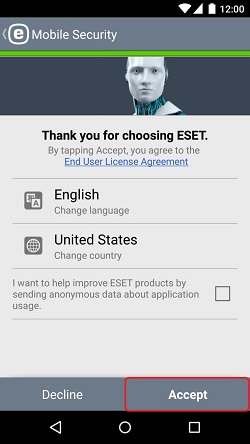
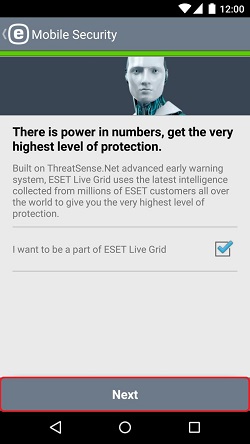
- Tap the Select One box, tap Enable detection, and then tap Next.
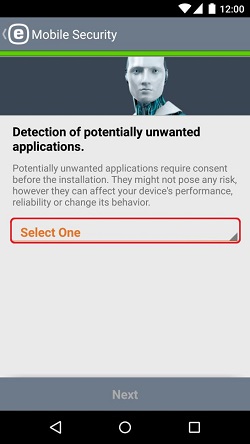
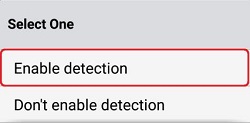
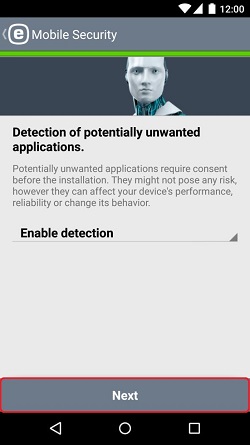
- Since you will be activating you activation key, tap No, thanks and then tap Finish to complete the setup portion.
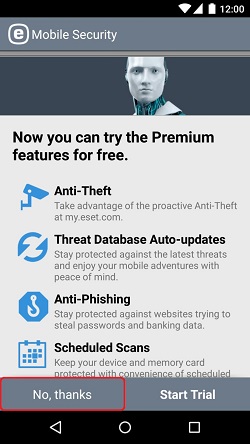
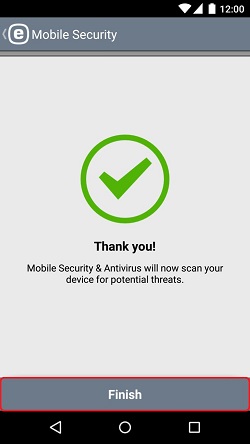
To Activate ESET Mobile Security (Part Two):
- Tap the menu icon at the top right hand corner of the application. This will be represented by three vertical dots.
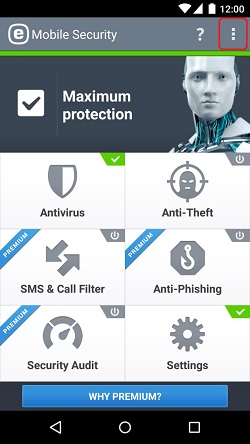
- Tap License.
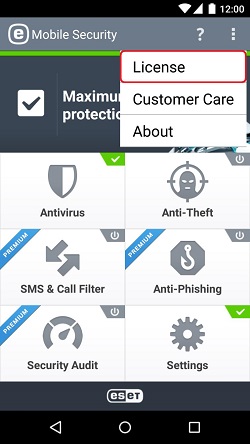
- Tap Activate Application Using your Activation Key.
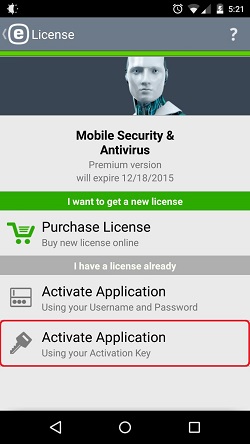
- Enter your activation key into the box and then tap Activate. Note that your email address will be automatically filled in with the Google account you used to install the application.
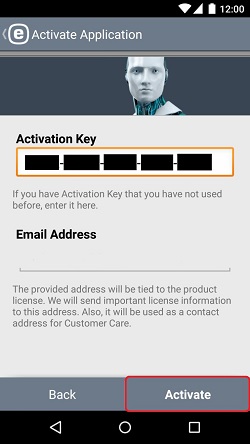
- Tap Finish. Your ESET Mobile Security license has been successfully activated.
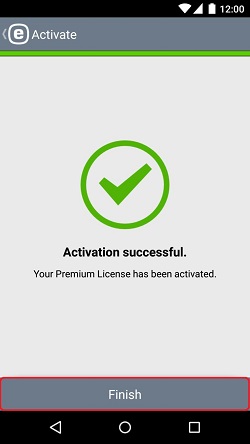
Return to Part One of the instructions for ESET Mobile Security purchased from the Google Play Store.
Return to the instructions for ESET Mobile Security purchased from Micro Center.
Technical Support Community
Free technical support is available for your desktops, laptops, printers, software usage and more, via our new community forum, where our tech support staff, or the Micro Center Community will be happy to answer your questions online.
Forums
Ask questions and get answers from our technical support team or our community.
PC Builds
Help in Choosing Parts
Troubleshooting

