How to resolve a Conflict between ESET and McAfee
Description: Installing more than one antivirus program on a computer at the same time can cause problems. For example, if ESET software is installed on a computer without first removing a pre-installed trial version such as McAfee, a conflict will result that may seriously impact the computer's performance. This document will show you the steps to uninstall McAfee or a McAfee trial to remove a conflict that would exist with McAfee and ESET being installed on the same computer.
- Restart your computer so that you are on the Log On Screen.
- Click on the power icon on the login screen in the lower right hand corner.

- Press the shift key on your keyboard and then click Restart while holding down the Shift Key.

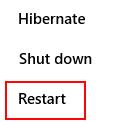
- Click on Troubleshoot.
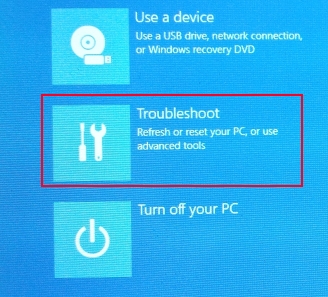
- Click on Advanced options.
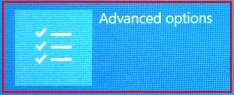
- Click on Startup settings, and then click restart.
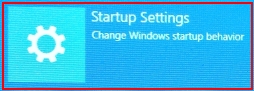
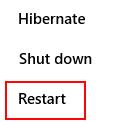
- Press <F5> function key on your keyboard and the computer will boot into Safe mode with networking.
- Press the Windows key and X at the same time then click on programs and features.
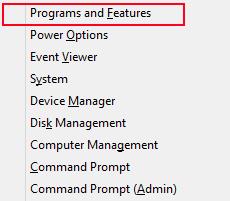
- Right click on McAfee and then click on Uninstall.

- Follow the prompts on your screen. It will take a minute or two for McAfee to uninstall.
- Once the McAfee removal has completed, restart the computer. After rebooting there will no longer be a conflict between the McAfee an ESET programs.
Technical Support Community
Free technical support is available for your desktops, laptops, printers, software usage and more, via our new community forum, where our tech support staff, or the Micro Center Community will be happy to answer your questions online.
Forums
Ask questions and get answers from our technical support team or our community.
PC Builds
Help in Choosing Parts
Troubleshooting

