How to schedule an Automatic Virus Scan in ESET Mobile Security
Description: This article will show you how to schedule an automatic virus scan for threats on your Android device using ESET Mobile Security.
- Open the ESET Mobile Security application by tapping on the icon.
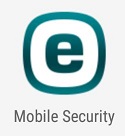
- Tap Antivirus.
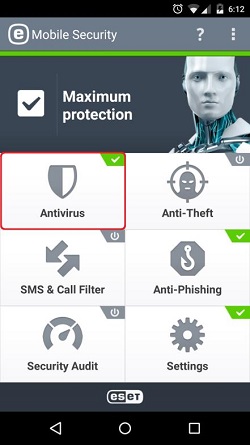
- Tap Automatic Scans.
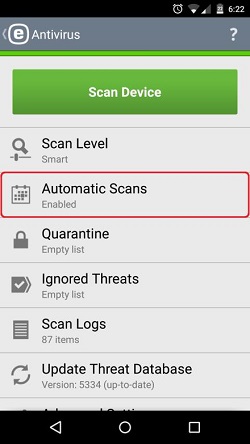
- Tap Scan Level and then tap the desired scan level.
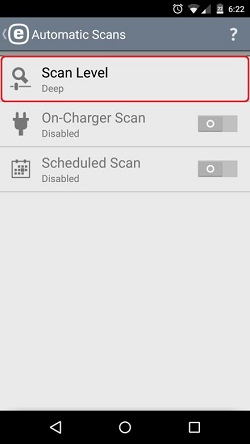
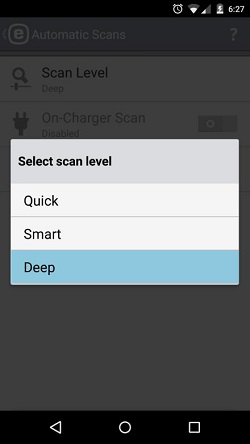
- Tap the switch next to Scheduled Scan.
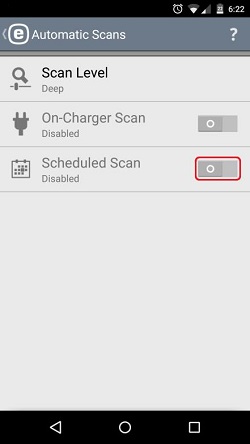
- Additional schedule options will appear. Tap the days to either disable (gray) or enable (blue) the days to scan.
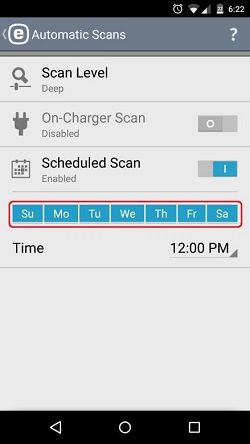
- Tap the time to set the time you wish the scan to start, and then tap Done.
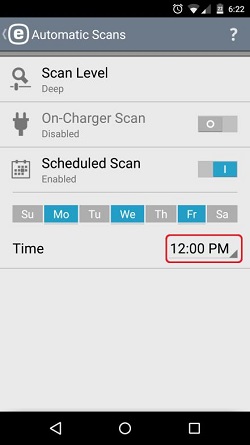
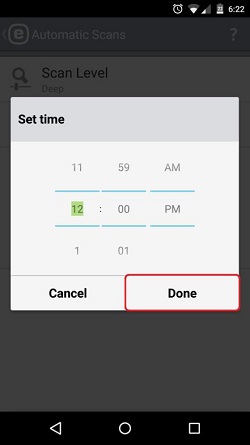
- You have successfully scheduled ESET to scan automatically.
Technical Support Community
Free technical support is available for your desktops, laptops, printers, software usage and more, via our new community forum, where our tech support staff, or the Micro Center Community will be happy to answer your questions online.
Forums
Ask questions and get answers from our technical support team or our community.
PC Builds
Help in Choosing Parts
Troubleshooting

