How to test the Microphone on a WinBook Tablet in Windows 8.1
Description: This article will show how to test functionality of the microphone on a WinBook Tablet using Windows 8.1
- From the desktop screen, press and hold the Windows icon in the lower left corner of the display until you see a box appear. Release the Windows icon. A quick-link menu will appear.
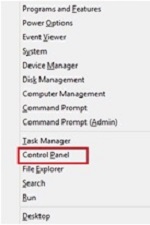
- Tap on Control Panel.
- The default Control panel view by: setting is Category.
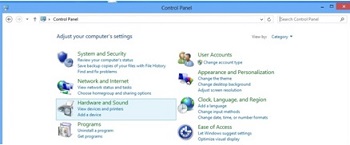
- Tap on Hardware and Sound.
- In the Sound category, tap on Manage audio devices.
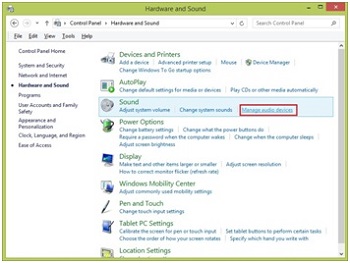
- Select the recording tab in the Sound control panel.
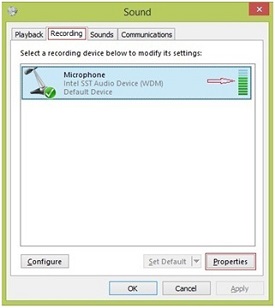
- Select the microphone you want to test from the list. Tap the mic or speak into it and watch the record level bar to the right for movement showing the mic is working. If there is no movement at all, the mic is not working.
- If there is no microphone listed, it may have been disabled. Tap Properties to see the Device usage: setting. If disabled, select Use this device and click Apply then OK, then test as directed above.
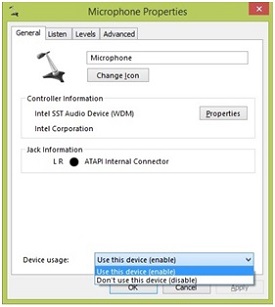
Technical Support Community
Free technical support is available for your desktops, laptops, printers, software usage and more, via our new community forum, where our tech support staff, or the Micro Center Community will be happy to answer your questions online.
Forums
Ask questions and get answers from our technical support team or our community.
PC Builds
Help in Choosing Parts
Troubleshooting

