How to add a Programs Menu to the Windows 8 Taskbar
Description: This article will show how to add a Programs Menu to the Windows 8 Taskbar.
- Begin by setting Folder Options to show hidden files. From the Desktop screen, click on the folder icon at the bottom on the taskbar, then click on the View tab at the top of the Libraries window. Check the box by Hidden items. Note: Folder options is also available in Control Panel.
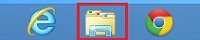

- Right click a blank space on the taskbar, Select Toolbars, then select New toolbar.
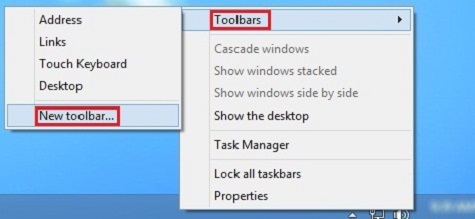
- Navigate to c:\ProgramData\Microsoft\Windows\StartMenu. Click on the Programs folder and click on Select Folder at the bottom.
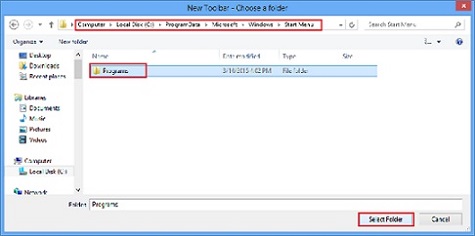
- The label Programs with double chevrons (>>) will now appear on the taskbar to the right. Click on the chevrons to display the Programs menu, from which further selections are available, in this example Windows Accessories.
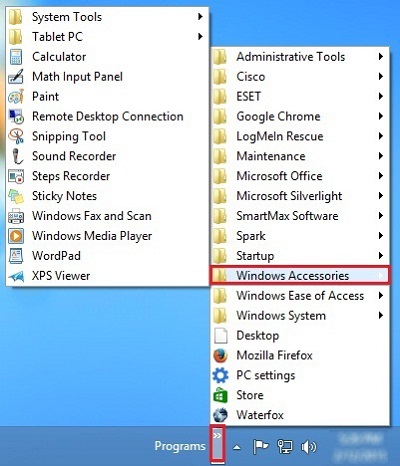
Technical Support Community
Free technical support is available for your desktops, laptops, printers, software usage and more, via our new community forum, where our tech support staff, or the Micro Center Community will be happy to answer your questions online.
Forums
Ask questions and get answers from our technical support team or our community.
PC Builds
Help in Choosing Parts
Troubleshooting

