How to create a Guest Network on an ASUS RT-AC68U Wireless Router
Description: This article will show how to how to create a guest wireless network on an ASUS RT-AC68U wireless router. This will allow others to connect to the internet using your wireless router, but without your wireless password and without access to your internal network.
- Open a web browser, type 192.168.1.1 in the address bar, and then press Enter.

- Enter the administrator username and password and then click OK. (The default username and password are both admin)
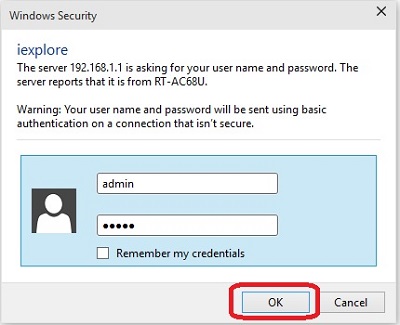
- On the left side, click Guest Network.
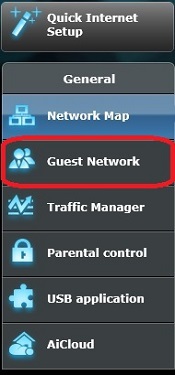
- Click the Enable button for either the 2.4GHz or the 5GHz network.
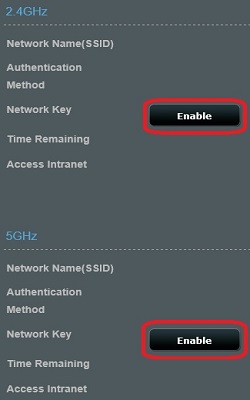
- Enter the network name (SSID) that will appear when other devices are searching for networks.
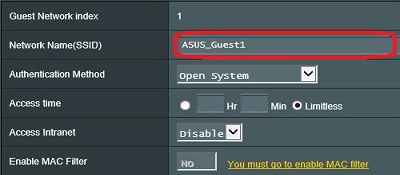
- To not require a password to access the guest network, set the Authentication Method to Open System. Otherwise, select a security type and then enter the network key / password that will be required when accessing the guest network.
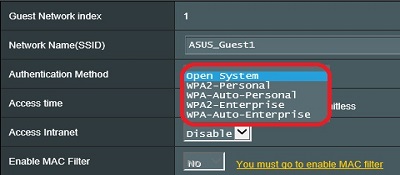
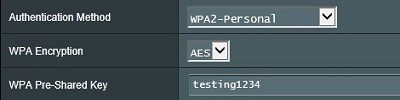
- To allow a device to be connected for a certain amount of time, click the radio button next to the Hr box, then enter the number of hours/minutes to allow the connection.

- Click the Apply button to save the changes and begin broadcasting the network for other devices to connect.
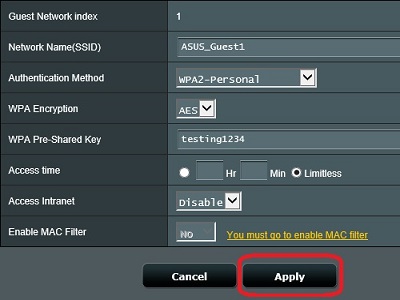
Technical Support Community
Free technical support is available for your desktops, laptops, printers, software usage and more, via our new community forum, where our tech support staff, or the Micro Center Community will be happy to answer your questions online.
Forums
Ask questions and get answers from our technical support team or our community.
PC Builds
Help in Choosing Parts
Troubleshooting

