How to factory reset an ASUS RT-AC68U Wireless Router
Description: This article will show two different ways to reset an ASUS RT-AC68U wireless router. The first method will be within the administration settings of the router and the second with the physical reset button on the router.
- Open a web browser, type 192.168.1.1 in the address bar, and then press Enter.

- Enter the administrator username and password and then click OK. (The default username and password are both admin)
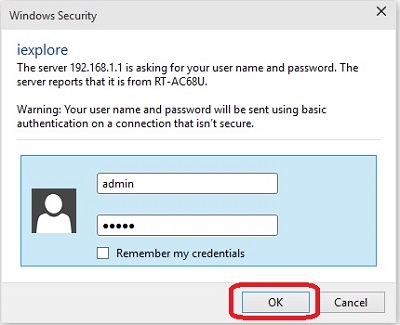
- In the Advanced Settings menu on the left side, click Administration.
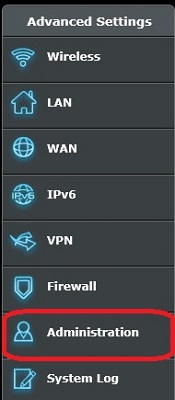
- At the top of the page, click the Restore/Save/Upload Setting tab.

- Click the Restore button.
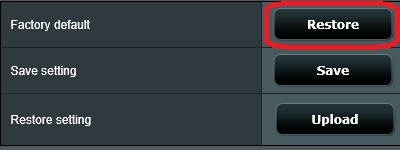
- A confirmation box will appear, click OK to begin the reset.
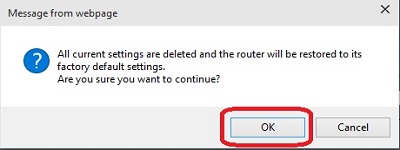
- The router can also be reset by locating the reset button located on the router. This is generally located on the back or the bottom of the router.
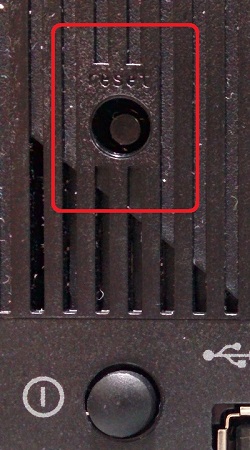
- Press and hold the reset button on the router until the power light on the router begins to flash, and then release the button.
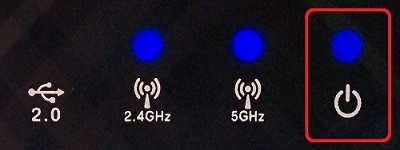
- The router will reset the settings and restart. The next time the router is accessed, the initial setup screen will appear.
Technical Support Community
Free technical support is available for your desktops, laptops, printers, software usage and more, via our new community forum, where our tech support staff, or the Micro Center Community will be happy to answer your questions online.
Forums
Ask questions and get answers from our technical support team or our community.
PC Builds
Help in Choosing Parts
Troubleshooting

