How to change Settings for Multiple Monitors in Windows 8.1
Description: This article will explain the settings for multiple monitors within Windows 8.1 and how to change them.
- Open the Charms menu using the Windows Key and the letter C at the same time. On tablets, this can be accomplished by swiping in from the right to the left of the screen.
- Choose Settings and then choose Change PC settings from the bottom of that list.
- Choose PC and Devices and then choose Display.
- Make your changes within the Multiple Displays dropdown.
- Extend: all screens connected on one or more edges.
- Duplicate: Displays the same screen on all monitors.
- Show Only on 1: Displays the desktop on just the first screen.
- Show Only on 2: Displays the desktop on just the second screen.
- Check Make this my main display on the screen you use the most.
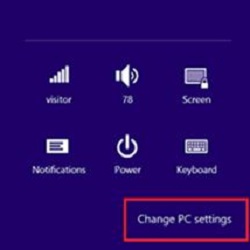
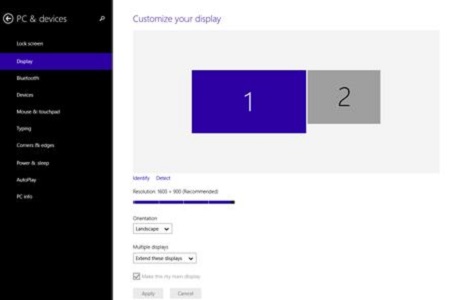
Technical Support Community
Free technical support is available for your desktops, laptops, printers, software usage and more, via our new community forum, where our tech support staff, or the Micro Center Community will be happy to answer your questions online.
Forums
Ask questions and get answers from our technical support team or our community.
PC Builds
Help in Choosing Parts
Troubleshooting

