How to set up Parental Controls on an ASUS RT-AC68U Wireless Router
Description: This article will show how to set up Parental Controls on the ASUS RT-AC68U Wireless Router. This will allow specific devices to be allowed or denied access to the network at particular times of the day.
- Open a web browser, type 192.168.1.1 into the address bar, and then press Enter.

- Enter the administrator username and password and then click OK. (The default username and password are both admin).
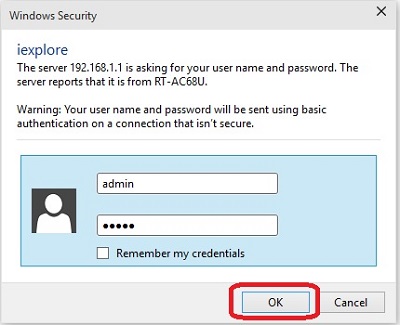
- From the advanced menu on the left side, click Parental Control.
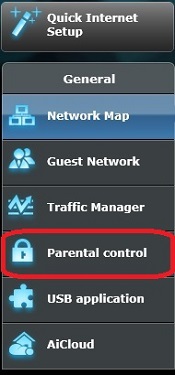
- Click the On / Off slider for Enable parental control to turn this On.

- The client list will appear. Click the red arrow next to the client name box to show devices currently connected to the network and select the device. Otherwise, manually enter the name of the device, followed by the MAC Address of the device. This is sometimes known as the physical address.

- After entering the device information, click the Add button.

- To specify what times a device has access to the network, click the Time Management button next to the device.

- A grid will appear with days of the week along the top and times along the left, each block representing an hour of the day. By default, the device is denied access at all times. Clicking in a specific box will turn the box a lighter color, indicating the device is allowed access at that time on that day.
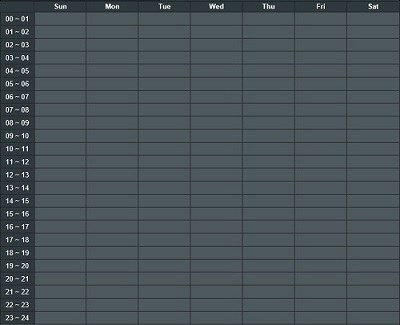
- Once the allowed times are set, click OK to save the changes.
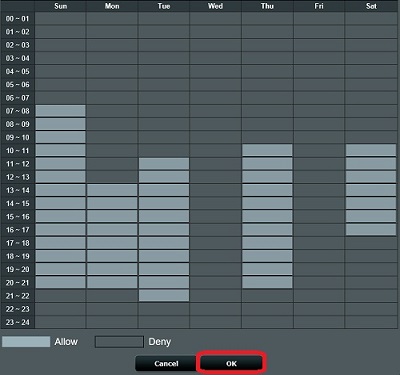
Technical Support Community
Free technical support is available for your desktops, laptops, printers, software usage and more, via our new community forum, where our tech support staff, or the Micro Center Community will be happy to answer your questions online.
Forums
Ask questions and get answers from our technical support team or our community.
PC Builds
Help in Choosing Parts
Troubleshooting

