How to set up MAC Address Filtering on an ASUS RT-AC68U Wireless Router
Description: This article will show how to set up wireless MAC Address filtering on an ASUS RT-AC68U Wireless Router. This can be set up to either allow only certain devices to access the wireless network, or denying access to particular devices by the device’s unique MAC (Physical) Address.
- Open a web browser, type 192.168.1.1 into the address bar, and then press Enter.

- Enter the administrator username and password and then click OK. (The default username and password are both admin).
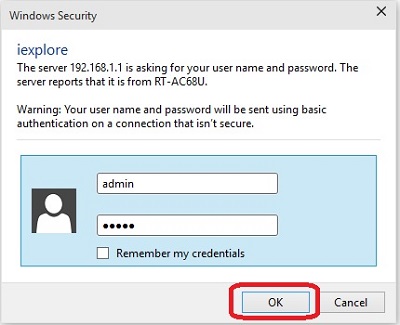
- From the advanced menu on the left side, click Wireless.
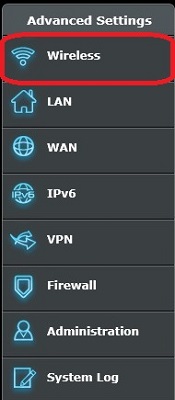
- Click the Wireless MAC Filter tab at the top of the screen.

- Choose either 2.4GHz or 5GHz as the frequency that will be used for the filter.

- Next to Enable MAC Filter, select Yes.
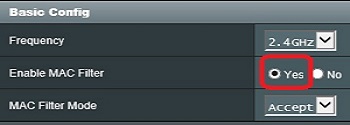
- Set the MAC Filter Mode to either Accept or Reject depending on the type of filter that will be used.
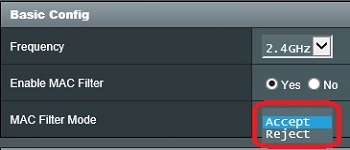
- In the MAC Filter List, enter the MAC Address of the device that will either be granted or denied access. Then, click the add button.

- A device can be removed from the filter by clicking the remove button.

- Once the devices have been added, click the apply button to save the changes.
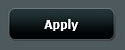
Technical Support Community
Free technical support is available for your desktops, laptops, printers, software usage and more, via our new community forum, where our tech support staff, or the Micro Center Community will be happy to answer your questions online.
Forums
Ask questions and get answers from our technical support team or our community.
PC Builds
Help in Choosing Parts
Troubleshooting

