How to manage QoS Traffic on an ASUS RT-AC68U Wireless Router
Description: This article will show how to turn on Quality of Service (QoS) management on an ASUS wireless router. This will allow the router to set priorities for certain types of web traffic. An example of this would be setting a higher priority for web browsing, while setting a lower priority for online video or file transfers..
- Open a web browser, type 192.168.1.1 into the address bar, and then press Enter.

- Enter the administrator username and password and then click OK. (The default username and password are both admin).
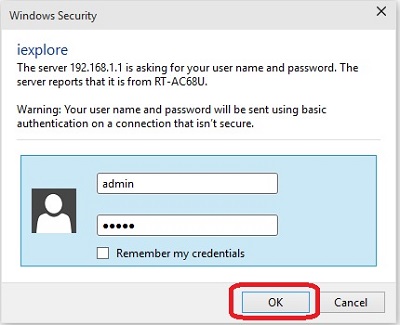
- From the advanced menu on the left side, click Traffic Manager.
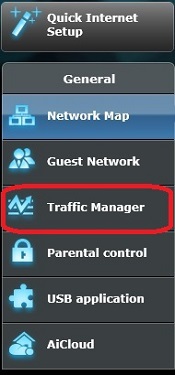
- Click the On / Off slider for QoS to turn it on.

- Enter the upload and download bandwidth as provided by your Internet Service Provider in the respective boxes, and then click the Save button. The basic QoS settings have now been applied.
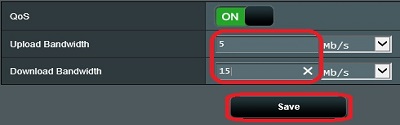
- By default, the router will prioritize web browsing over large file transfers.
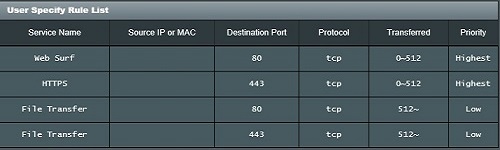
Technical Support Community
Free technical support is available for your desktops, laptops, printers, software usage and more, via our new community forum, where our tech support staff, or the Micro Center Community will be happy to answer your questions online.
Forums
Ask questions and get answers from our technical support team or our community.
PC Builds
Help in Choosing Parts
Troubleshooting

