How to set Automatic Login of a User Account in Windows 10
Description: This article will show how to bypass the log in screen on Windows 10 to sign in without a password for a user account.
- In the search box on the Desktop type netplwiz. Once typed, it will appear at the top of the search window and say Run command under netplwiz. Click on this to open the User Accounts window.
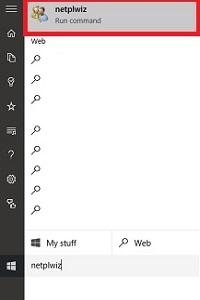
- On the User Accounts window, the option for Users must enter a user name and password to use this computer will be checked by default. Uncheck this and then click Apply at the bottom of the window..
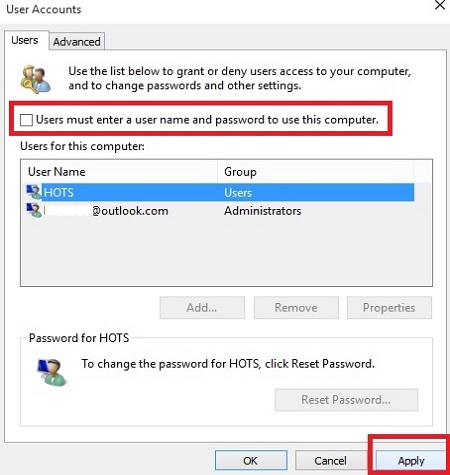
- An Automatically sign in window will appear. This will prompt for the user account’s password and it will need to be typed into the Password and Confirm Password box. Click OK when finished.
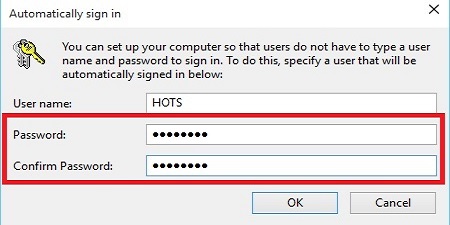
- If the password is entered correctly, it will close and return to the User Accounts window, Apply will now be greyed out, and your changes saved. To complete the process, restart the computer and it should automatically sign in to this user account.
Technical Support Community
Free technical support is available for your desktops, laptops, printers, software usage and more, via our new community forum, where our tech support staff, or the Micro Center Community will be happy to answer your questions online.
Forums
Ask questions and get answers from our technical support team or our community.
PC Builds
Help in Choosing Parts
Troubleshooting

