How to check Volume Level Settings in Windows 10
Description: This article will show you what settings to check if your sound is not working or the volume is too low in Windows 10.
- Right click on the sound icon found at the bottom right corner of the screen, then Open Sound settings.
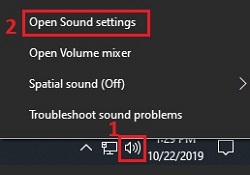
- In Sound Settings, open the Sound Control Panel.
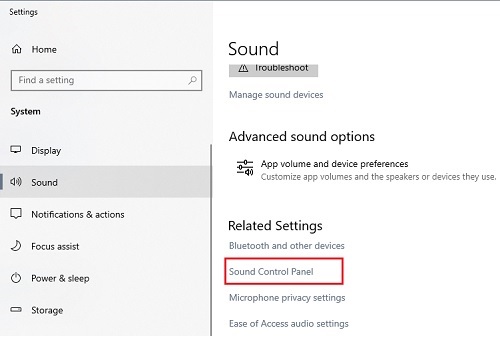
- The Sound control panel will appear, with four tabs at the top. Make sure Playback is selected.
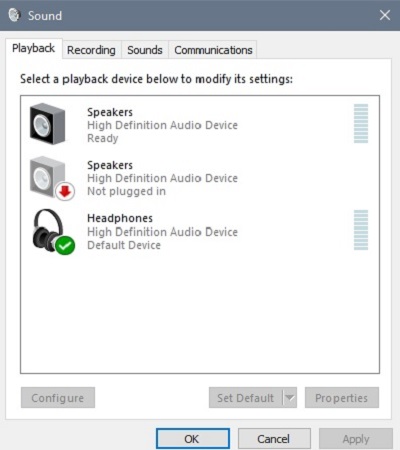
- Right click on the default sound device, the one marked with a green check mark, and select Test.
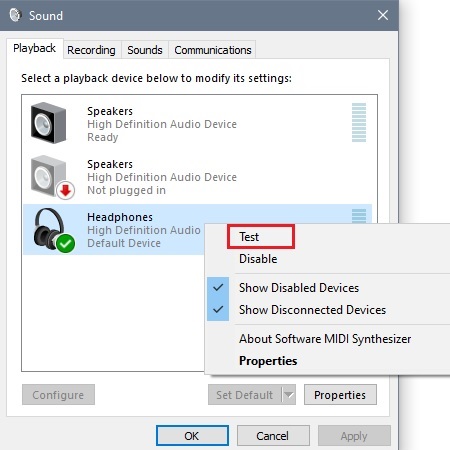
- If the sound is working, you will hear chimes play and the sound equalizer green bars on the right will move up and down.
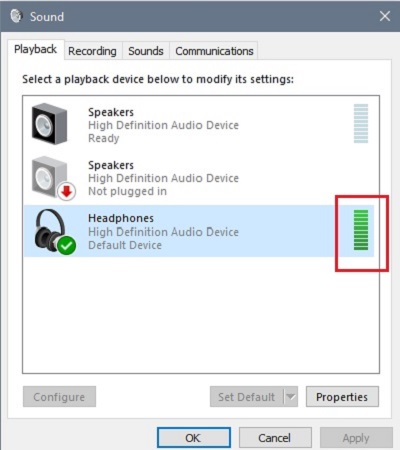
- If the sound is still not working or seems too quiet, Right click again on the default speakers and select Properties.
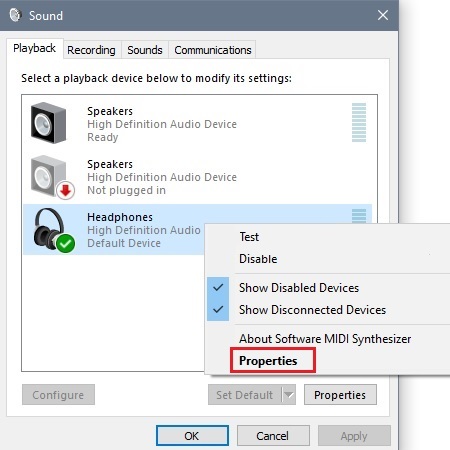
- In the Properties window, select the Levels tab at the top. There will be a slider to check the level of your speakers on the left. There is also an option to check if the speakers are muted. If you see a speaker icon with a crossed red circle beside it, then the speakers are muted. Click the icon to unmute.
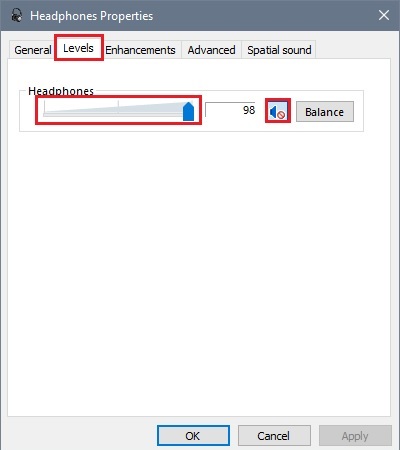
Technical Support Community
Free technical support is available for your desktops, laptops, printers, software usage and more, via our new community forum, where our tech support staff, or the Micro Center Community will be happy to answer your questions online.
Forums
Ask questions and get answers from our technical support team or our community.
PC Builds
Help in Choosing Parts
Troubleshooting

