How to open the On Screen Keyboard in Windows 10
Description: This article will show you how to turn on the on screen keyboard in Windows 10. This can be useful if your physical keyboard is not working and can be opened without a working keyboard.
- Right click on the Start button then choose Settings.
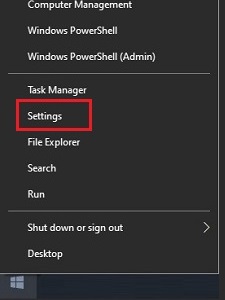
- From the Windows Settings screen that appears, select Ease of Access.
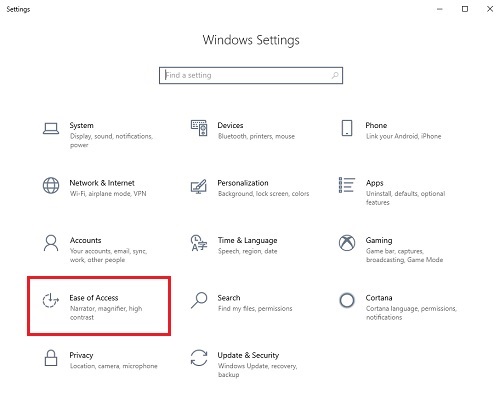
- On the Settings page that opens, scroll down on the left side under Interaction and select Keyboard.
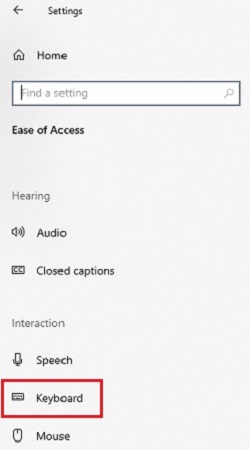
- Under Use the On Screen Keyboard, toggle the slider to turn the keyboard On.
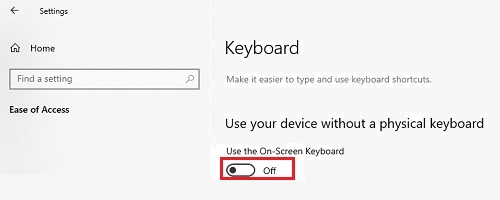
- The On Screen Keyboard will appear. It can be closed by toggling the slider in Settings again to turn it Off, or the X to close the window at the top right of the keyboard.
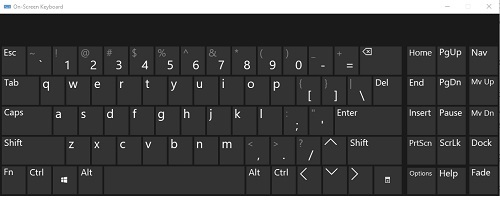
Technical Support Community
Free technical support is available for your desktops, laptops, printers, software usage and more, via our new community forum, where our tech support staff, or the Micro Center Community will be happy to answer your questions online.
Forums
Ask questions and get answers from our technical support team or our community.
PC Builds
Help in Choosing Parts
Troubleshooting

