How to check Network Usage Data in Windows 10
Description: This article will show how to check what programs are using data and how much they have used in a certain time period.
- In Windows 10, there is a way to check how much data is being used by certain programs, as in how much is being downloaded and uploaded. To check this, it is found in the Task Manager.
- To open the Task Manager, either right-click on the start button in the lower left corner of the screen or hold in the Windows key on the keyboard and the letter X at the same time. This will open a quick navigation menu. Select Task Manager.
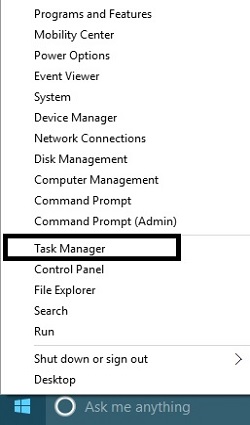
- When Task Manager opens, it will open to the Processes tab. Select App history.
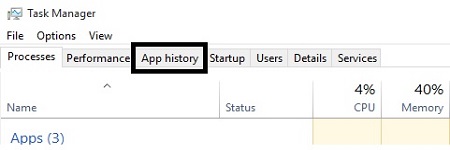
- Once in App history, it will show network usage since a certain date, and it can be sorted by the name of the apps, time the program has been used, along with network usage. To sort by usage, click on the Network header. Here it will show how much data in megabytes apps are using.
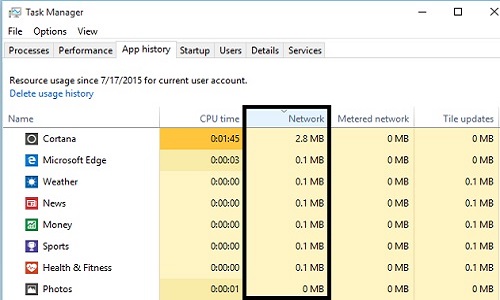
- To reset the history of data usage, select Delete usage history at the top. This will reset the network usage along with the tracking period date.
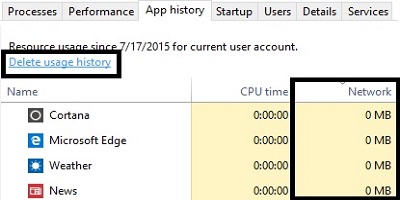
Technical Support Community
Free technical support is available for your desktops, laptops, printers, software usage and more, via our new community forum, where our tech support staff, or the Micro Center Community will be happy to answer your questions online.
Forums
Ask questions and get answers from our technical support team or our community.
PC Builds
Help in Choosing Parts
Troubleshooting

