How to delete Browsing History in Windows 10 Microsoft Edge
Description: This article will show how to delete history in the Microsoft Edge browser in Windows 10.
- Microsoft Edge is a new browser in Windows 10 and is now also the default browser in Windows instead of Internet Explorer. The option to delete browsing history is one of the many settings that is redesigned in the new browser. First, to delete history, open Microsoft Edge, typically found on the taskbar.

- At the top right of Microsoft Edge, there are three dots as an icon near the top of the screen - this is the More actions menu. At the bottom of the menu, there is an option for settings. Select Settings to open up new options.
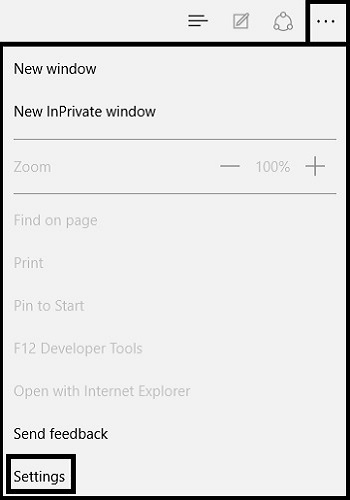
- In the settings menu, there is an option that says Clear browsing data. Under it, it will say Choose what to clear. Click here to open up a new window which will show what can be deleted.
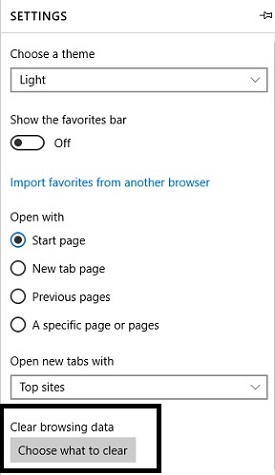
- Under Clear browsing data, there will be a few options on what can be deleted. By default, browsing history, cookies and saved website data, and cached data and files will be checked. There are also options to delete download history, form data, and passwords.
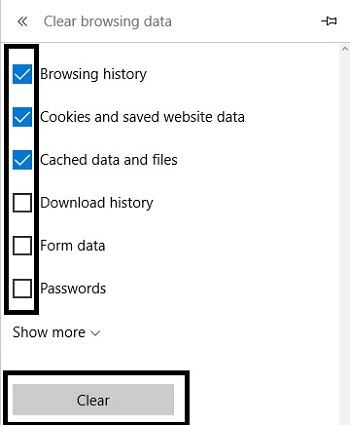
- To process clearing browsing data, click Clear which will delete the checked browsing data options.
Technical Support Community
Free technical support is available for your desktops, laptops, printers, software usage and more, via our new community forum, where our tech support staff, or the Micro Center Community will be happy to answer your questions online.
Forums
Ask questions and get answers from our technical support team or our community.
PC Builds
Help in Choosing Parts
Troubleshooting

