How to clear the Print Queue in Windows 10
Description: This article will show you how to clear the print queue in Windows 10, which may solve issues with documents not printing. The print queue shows what documents have been sent from the computer to the printer. If nothing is printing, it may be because there is a previous document in queue that is running into an error. This can be cleared in Devices and Printers..
- To open Devices and Printers, press the Windows key on your keyboard and the letter R at the same time to open a Run window. Type control printers into the Run window and choose OK.
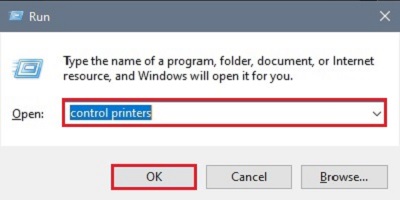
- Once Devices and Printers is open it will show a list of all printers installed to this computer.
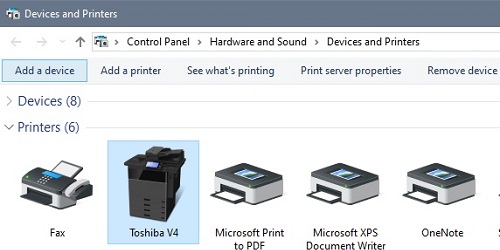
- Select the printer you need to clear by right clicking on it and choose See what’s printing from the list.
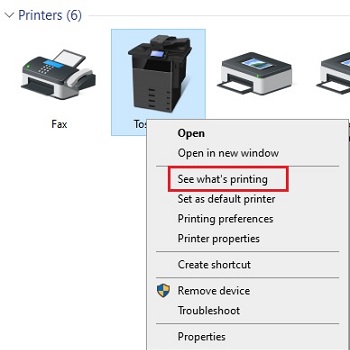
- A properties window will open for the printer. Select the Printer menu and then choose Cancel All Documents. Now any queued documents will be cleared, and the next document sent to the printer will be the first in line.
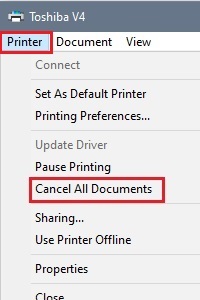
Technical Support Community
Free technical support is available for your desktops, laptops, printers, software usage and more, via our new community forum, where our tech support staff, or the Micro Center Community will be happy to answer your questions online.
Forums
Ask questions and get answers from our technical support team or our community.
PC Builds
Help in Choosing Parts
Troubleshooting

