How to enable or disable Windows Animations in Windows 10
Description: This article will show how to enable or disable Windows animations in Windows 10.
- The Windows 10 Start Menu has a variety of live tiles which may scroll through information and pictures. There are also other locations where animations will appear. These animations can be turned on or off in the Ease of Access settings. Begin by opening the Start button and then choose Settings.
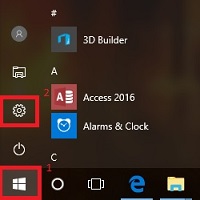
- Once the setting menu opens, select Ease of Access.
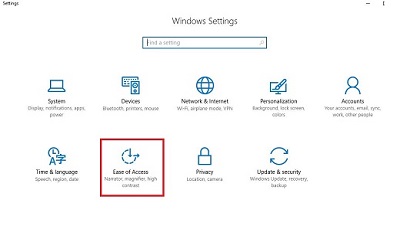
- On the left side of the options that appear, select Other options.
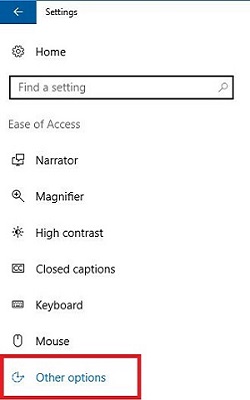
- At the top of the window to the right, it will now show Visual options. The first choice is for Play animations in Windows. By default, this will be turned On. Toggle the slider to turn it Off.
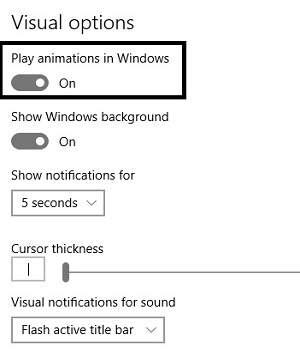
- Once turned off, tile and other animations will be disabled.
Technical Support Community
Free technical support is available for your desktops, laptops, printers, software usage and more, via our new community forum, where our tech support staff, or the Micro Center Community will be happy to answer your questions online.
Forums
Ask questions and get answers from our technical support team or our community.
PC Builds
Help in Choosing Parts
Troubleshooting

