How to set up WiFi on an ASUS RT-N12 Wireless Router
Description: This article will show how to set up the ASUS RT-N12 Wireless Router using the Quick Internet Setup feature.
- Plug in the included power adapter to the router.
- Plug in the included Ethernet cable to one of the router’s LAN ports, and the other end to the computer’s Ethernet port.
- Connect your modem to the router’s WAN Port.
- Plug in your modem’s Power adapter.
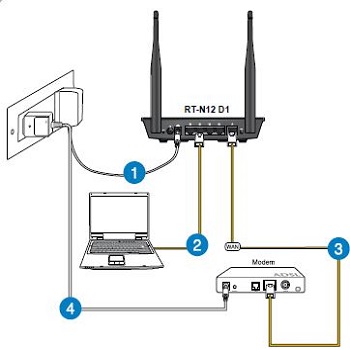
- Press and hold the router's reset button for 10-20 seconds for it to reset.

- Open a web browser, type 192.168.1.1 into the address bar and press the Enter key.
- When Windows Security opens, type the username (admin) and the password (admin).
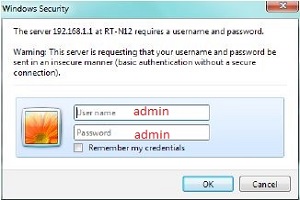
- Click Quick Internet Setup.
- Enter a new administrator password.
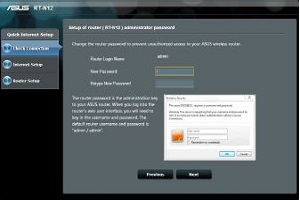
- Click Next and then choose Wireless Router Mode.
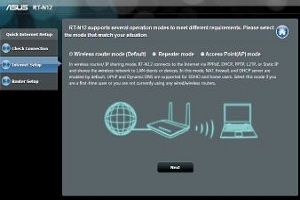
- Click Next and then choose the connection type for your ISP if it was not detected automatically.
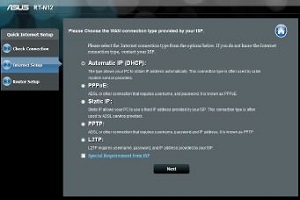
- Click Next and enter a Network Name, and Network Key (password).
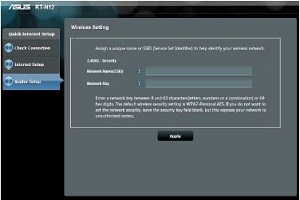
- Click Next to show a summary of your settings.
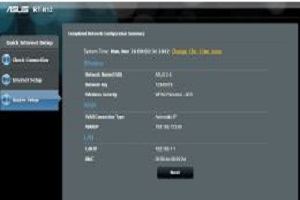
- Click Finish after reviewing the Wireless Network Connection Tutorial.
Technical Support Community
Free technical support is available for your desktops, laptops, printers, software usage and more, via our new community forum, where our tech support staff, or the Micro Center Community will be happy to answer your questions online.
Forums
Ask questions and get answers from our technical support team or our community.
PC Builds
Help in Choosing Parts
Troubleshooting

