How to change your Password for your my.eset.com Account
Description: This article will show how to change your password for your my.eset.com account, which manages parental control, social media scanner and anti-theft features.
- Navigate to the my.eset.com website at https://my.eset.com.

- Choose Sign in near the middle of the screen.
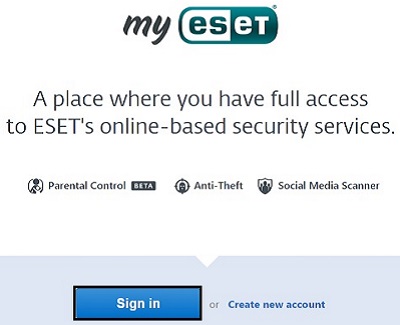
- Enter the current email address and password of the account here.
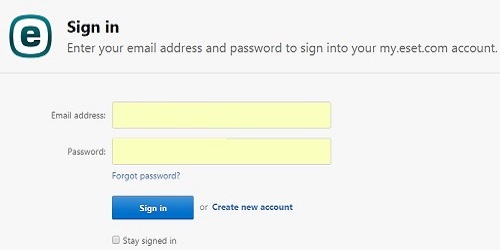
- At the top right of the screen, select the
arrow, and then choose Change password.
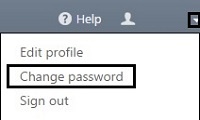
- A change password window will appear. Enter the current account password, then the new password, and confirm the new password. Save changes when finished.
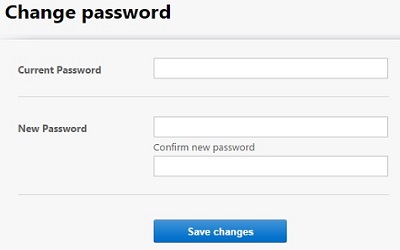
- The new password will be in effect once changed.
Technical Support Community
Free technical support is available for your desktops, laptops, printers, software usage and more, via our new community forum, where our tech support staff, or the Micro Center Community will be happy to answer your questions online.
Forums
Ask questions and get answers from our technical support team or our community.
PC Builds
Help in Choosing Parts
Troubleshooting

