How to pin Folders to the Quick Access Menu in Windows 10
Description: This article will show how to pin folders to the Quick Access menu within Windows File Explorer.
- Right click on the start menu then select File Explorer in the menu from the bottom left.
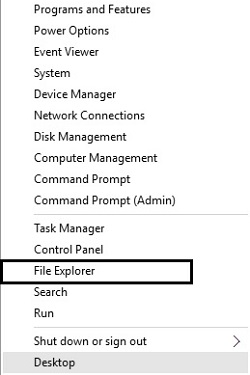
- Click Quick Access from the left side of File Explorer. By default, it will have places like Desktop, Downloads, Documents and Pictures already pinned.
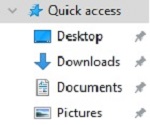
- To add a folder or location to the quick access menu, select the specified item to be added.

- Right click on the specified item, and choose Pin to Quick access.
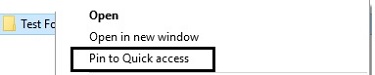
- The selected item will now appear in the Quick Access menu.
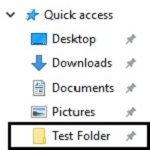
- To remove it from the Quick Access menu, right click the item and select Unpin from Quick Access. This can also be done with items already located in this menu.
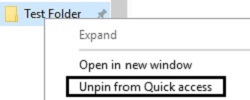
Technical Support Community
Free technical support is available for your desktops, laptops, printers, software usage and more, via our new community forum, where our tech support staff, or the Micro Center Community will be happy to answer your questions online.
Forums
Ask questions and get answers from our technical support team or our community.
PC Builds
Help in Choosing Parts
Troubleshooting

