How to switch to a Local Account Login in Windows 10
Description: This article will show how to switch from a Microsoft account to a local user account in Windows 10.
- Select the Start button at the lower left, then choose Settings.
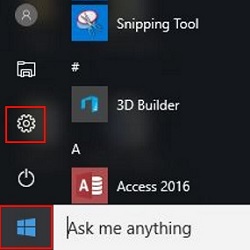
- Once in Settings, choose Accounts.
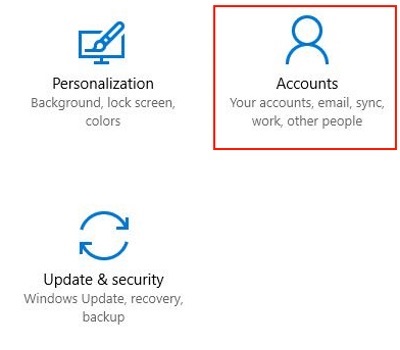
- Choose Your info from the left menu pane.
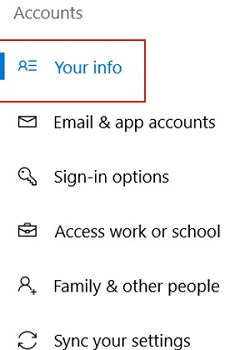
- Next in the right menu pane choose Sign in with a local account instead.
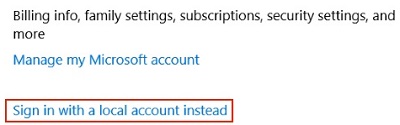
- Enter your current password and then choose next.
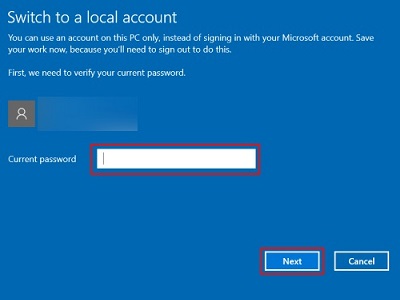
- Enter a username, password, and hint here for the local account. It is possible, but not recommended, to have no password here by leaving everything blank except for the username box.
- Sign Out and Finish to complete the switch to a local account. The computer will log out and return to a sign in option.
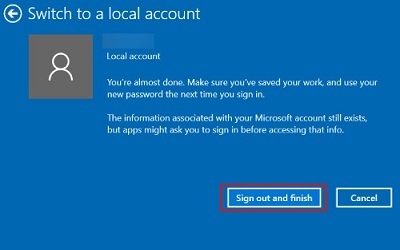
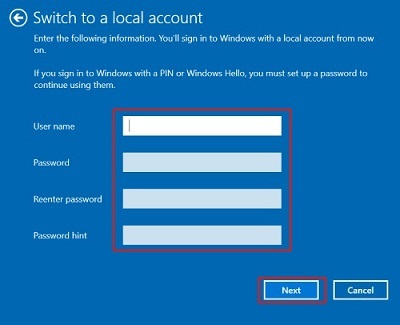
Technical Support Community
Free technical support is available for your desktops, laptops, printers, software usage and more, via our new community forum, where our tech support staff, or the Micro Center Community will be happy to answer your questions online.
Forums
Ask questions and get answers from our technical support team or our community.
PC Builds
Help in Choosing Parts
Troubleshooting

