How to remove ESET using the ESET Removal Tool
Description: This article describes the steps to download and run the ESET removal tool and completely remove any trace of ESET on a computer. This should be done if one is having issues with ESET and would like to thoroughly expunge it from the computer before reinstalling.
- Boot the computer into Safe Mode with Networking.
- Press and hold the Windows key on the keyboard and press R.
- Type msconfig in the run box that appears and click OK.
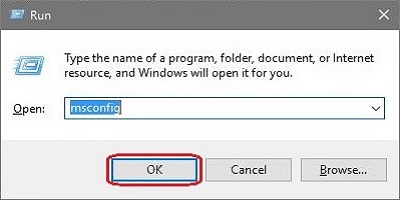
- Select the Boot tab at the top.
- Within boot options, check Safe Boot located at the lower left hand corner and select Network.
- Click OK to close the window.
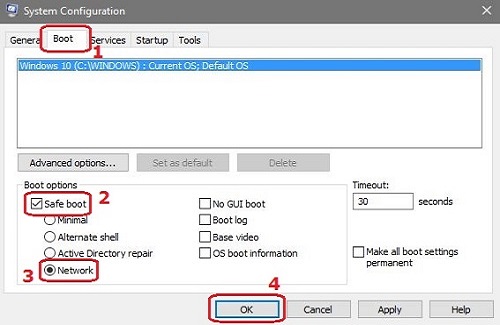
- Click Restart to restart the computer into Safe Mode with Networking.
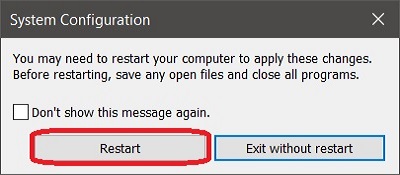
- Go to ESET KB 2289, download and then run the ESET Uninstaller application.

- When the program opens, there will be a warning indicating the software uninstalls antivirus programs in a non-standard way. Press the Y key on the keyboard to continue.
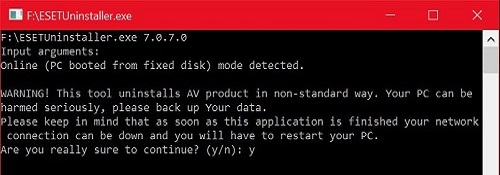
- When the application states Enter sequence number of AV product to uninstall and press ENTER, enter a number under Installed AV products and press Enter.
- When asked for confirmation, type Y and press Enter.
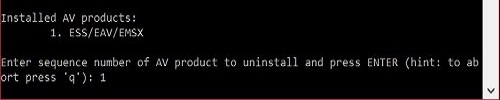
- Repeat steps 4 and 5 for any other items listed under Installed AV products.
- Once all items are removed, exit the application.
- Boot back into Windows normally by using the same steps listed in step 1, but uncheck Safe Boot.
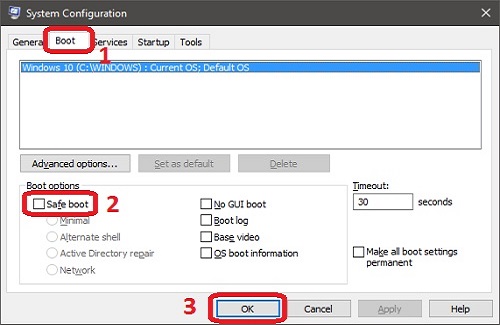
Technical Support Community
Free technical support is available for your desktops, laptops, printers, software usage and more, via our new community forum, where our tech support staff, or the Micro Center Community will be happy to answer your questions online.
Forums
Ask questions and get answers from our technical support team or our community.
PC Builds
Help in Choosing Parts
Troubleshooting

