How to change the Picture Password in Windows 10
Description: This article will show how to change your picture password in Windows 10.
- Click on the Start button at the lower left corner of the screen, then click on Settings.

- Click on Accounts.
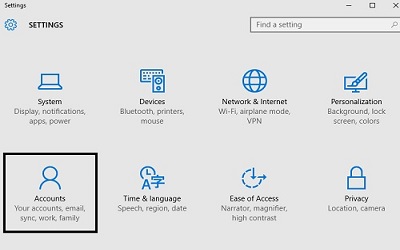
- Under Accounts, click on Sign-In options on the left. Under Picture Password, click on Change.
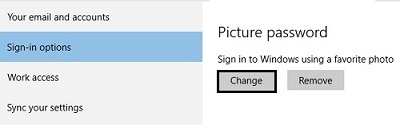
- Verify the account password and click OK.
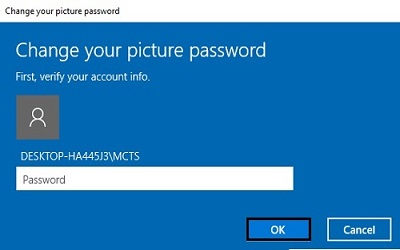
- On the change picture password screen, click on Choose New Picture.
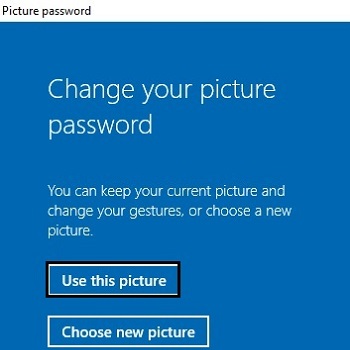
- Select a new picture, and then select Use this picture.
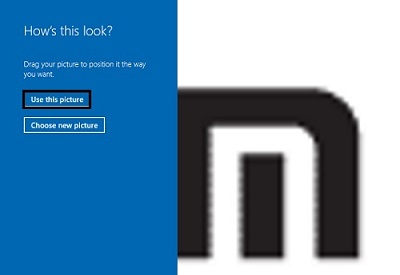
Technical Support Community
Free technical support is available for your desktops, laptops, printers, software usage and more, via our new community forum, where our tech support staff, or the Micro Center Community will be happy to answer your questions online.
Forums
Ask questions and get answers from our technical support team or our community.
PC Builds
Help in Choosing Parts
Troubleshooting

