How to manually update Drivers in Windows 10
Description: This article will show how to use Device Manager to manually update drivers within Windows 10.
- Right-click on the Start button at the lower left corner of the screen. Then select Device Manager.
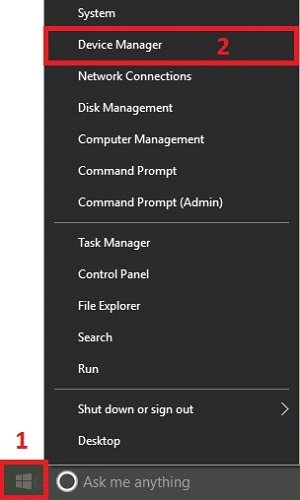
- Select the arrow next to the driver category to expand a list of devices installed for that category and locate the device that needs to be updated.
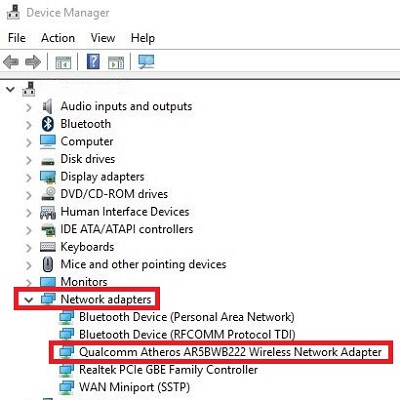
- Right-click on the device to be updated and select Update Driver Software.
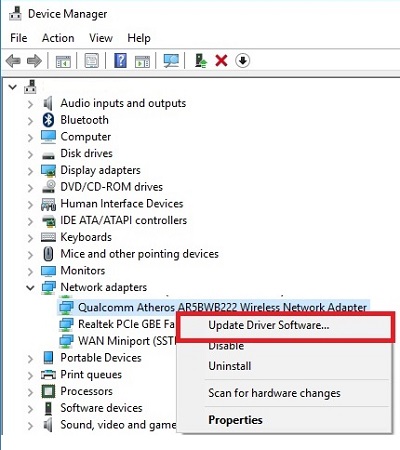
- Select Browse my computer for driver software.
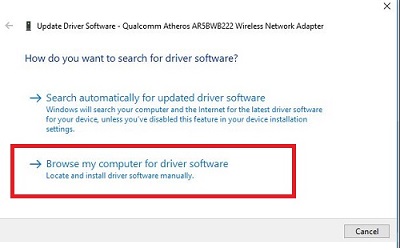
- Select Browse to select the location of the drivers to be updated. Choose Next.
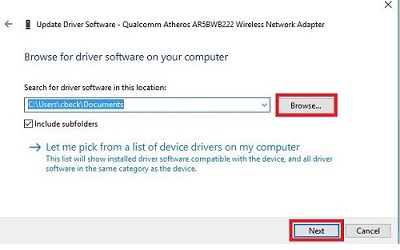
- If this is an updated driver, choose Next to complete installation. If Windows detects this is the best driver software, choose Close as the same driver is already installed.
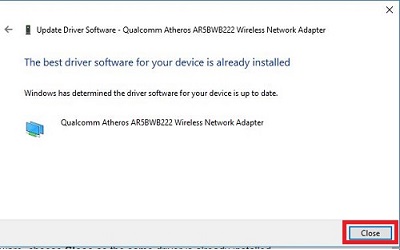
Technical Support Community
Free technical support is available for your desktops, laptops, printers, software usage and more, via our new community forum, where our tech support staff, or the Micro Center Community will be happy to answer your questions online.
Forums
Ask questions and get answers from our technical support team or our community.
PC Builds
Help in Choosing Parts
Troubleshooting

