How to create a Recent Folders Shortcut in Windows 10
Description: This article will show how to create a desktop shortcut in Windows 10 that leads to the most recently visited folders.
- Right click on the desktop and hover the cursor over New. Click on Shortcut.
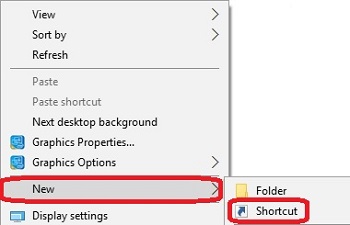
- Type (or copy and paste as text only):
%windir%\explorer.exe shell:::{22877a6d-37a1-461a-91b0-dbda5aaebc99}
into the textbox and click Next.
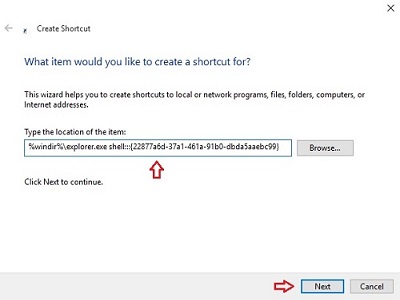
- Type Recent Folders into the textbox and click Finish.
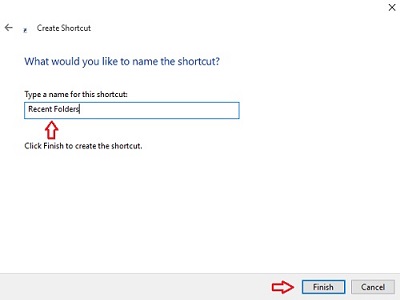
- The icon is created and placed on the desktop.
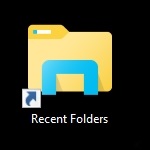
- When opened, Recent Folders displays all recently visited folders on the system.
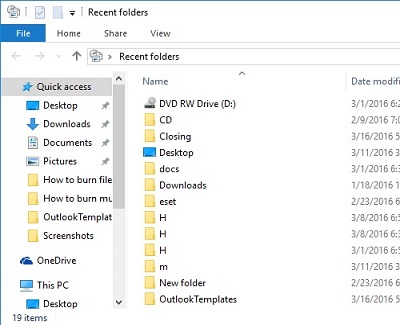
Technical Support Community
Free technical support is available for your desktops, laptops, printers, software usage and more, via our new community forum, where our tech support staff, or the Micro Center Community will be happy to answer your questions online.
Forums
Ask questions and get answers from our technical support team or our community.
PC Builds
Help in Choosing Parts
Troubleshooting

