How to set Different Backgrounds for Multiple Monitors in Windows 10
Description: This article will show how to set different desktop backgrounds for each monitor in Windows 10.
- Open a Run window by right clicking the Start button in the lower left hand corner of the screen, and then click Run.
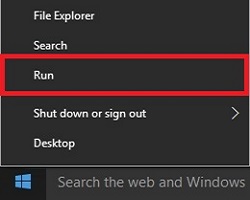
- Next to Open, type control /name Microsoft.Personalization /page pageWallpaper then click on OK.
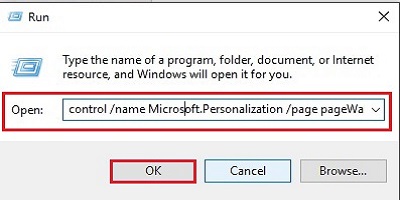
- A choose your desktop background window will open. Select the background to use.
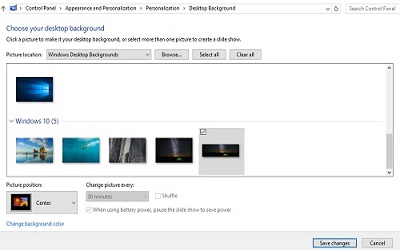
- Right click on the selected image, and choose Set for monitor 1 or Set for monitor 2. This will update the background to the selected choice. Click on Save changes at the bottom to finish.
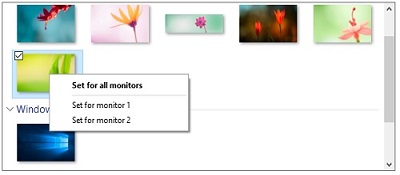
Technical Support Community
Free technical support is available for your desktops, laptops, printers, software usage and more, via our new community forum, where our tech support staff, or the Micro Center Community will be happy to answer your questions online.
Forums
Ask questions and get answers from our technical support team or our community.
PC Builds
Help in Choosing Parts
Troubleshooting

