How to enable or disable Features in Windows 10
Description: This article will show you how to enable or disable Windows features in Windows 10. This includes many default programs and features that come with each computer.
- To begin this process, press the Windows key on your keyboard and the letter R at the same time to open a Run window. Type appwiz.cpl into the Run window and select OK.
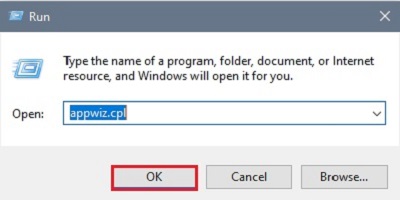
- In the Programs and Features window that appears, select Turn Windows features on or off.
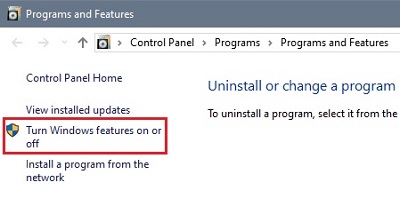
- In the popup window, the check boxes that are checked are currently enabled. The checkboxes that are filled in are partially enabled (expand the + for more detail). The ones that are blank are currently disabled. Choose the specified option to enable or disable the feature as desired then choose OK to make changes.
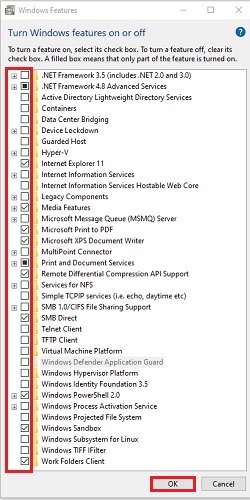
- There will be a popup message about either enabling or disabling features. Select Yes to continue, or No to cancel.
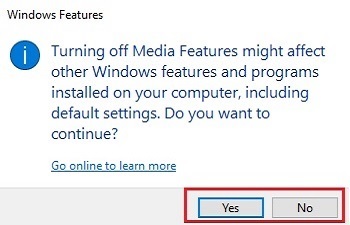
Technical Support Community
Free technical support is available for your desktops, laptops, printers, software usage and more, via our new community forum, where our tech support staff, or the Micro Center Community will be happy to answer your questions online.
Forums
Ask questions and get answers from our technical support team or our community.
PC Builds
Help in Choosing Parts
Troubleshooting

