How to change the Screen Saver in Mac OS X El Capitan
Description: This article will show how to change the screen saver in Mac OS X El Capitan. The screen saver appears after the Mac has been sitting with no activity after a certain period of time. This article describes how to change the movement style, order, and start time of the screen saver.
- Click on the Apple icon in the Menu Bar, then System Preferences.
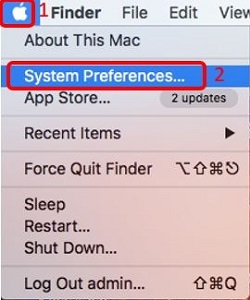
- Click Desktop & Screen Saver.
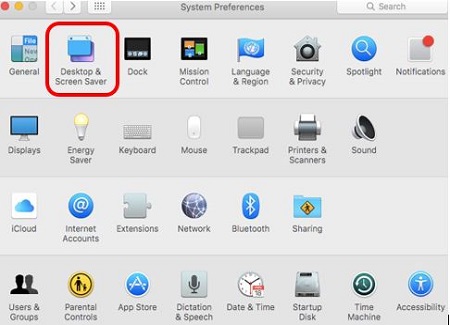
- In the Screen Saver tab, select the desired movement style of the screen saver.
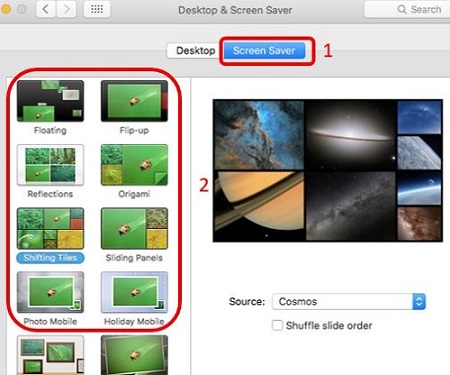
- Select Source screen saver to change the pictures that are being used. Shuffle slide order underneath this option shuffles the picture order.
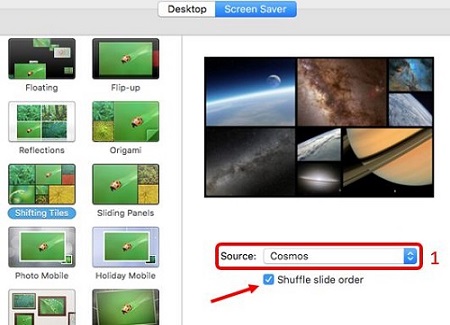
- Change the time the screen saver starts by clicking on the dropdown box by Start after: and choosing a specific time.
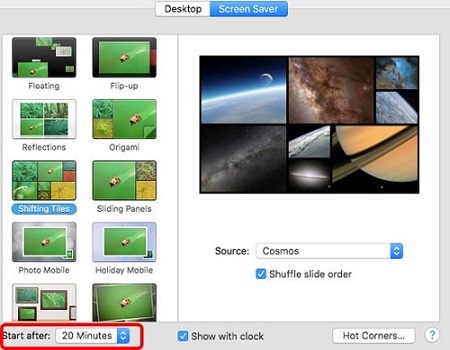
Technical Support Community
Free technical support is available for your desktops, laptops, printers, software usage and more, via our new community forum, where our tech support staff, or the Micro Center Community will be happy to answer your questions online.
Forums
Ask questions and get answers from our technical support team or our community.
PC Builds
Help in Choosing Parts
Troubleshooting

