How to add or remove Power Menu Options in Windows 10
Description: This article will show how to add or remove options from the Power Menu on the Start Menu. The options that can be added or removed from the list are sleep, hibernate, and lock computer.
- Right click on the Start button, typically at the lower left corner of the screen, then click on Power Options.
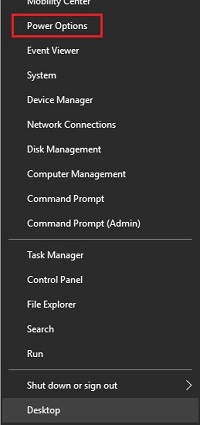
- On the left, click on Choose what the power buttons do.
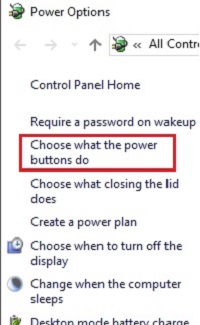
- Under Define power buttons and turn on password protection, click on Change settings that are currently unavailable.
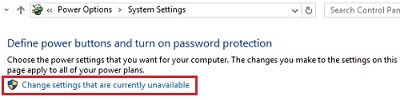
- Under Shutdown settings, there are three options that can be disabled – Sleep, Hibernate and Lock. If the box is checked, it will show on the Start menu power menu, if it is not, it will not show there. Check or Uncheck the specified options and then click on Save changes.
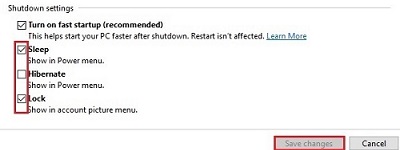
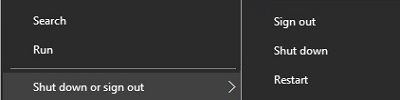
Technical Support Community
Free technical support is available for your desktops, laptops, printers, software usage and more, via our new community forum, where our tech support staff, or the Micro Center Community will be happy to answer your questions online.
Forums
Ask questions and get answers from our technical support team or our community.
PC Builds
Help in Choosing Parts
Troubleshooting

