How to use Wireless Diagnostics in Mac OS X El Capitan
Description: This article will show how to use the Wireless Diagnostics in Mac OS X El Capitan. This wireless diagnostic helps resolve WiFi issues that the user may be experiencing. It tests the connection between the Mac and the router, and can be set to monitor the connection in case the problem is intermittent.
- While holding the Option Key on the keyboard, click the WiFi icon in the upper right hand corner, and then click Open Wireless Diagnostics.
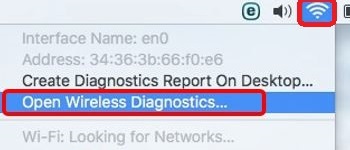
- If prompted, enter the administrator username and password and click OK.
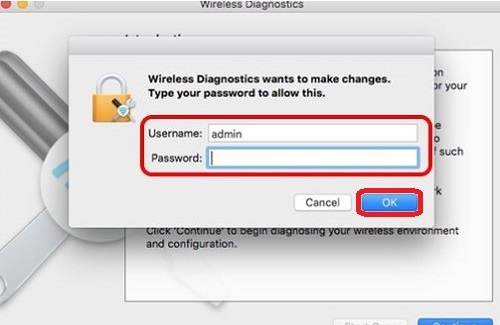
- Click Continue to begin the diagnosis.
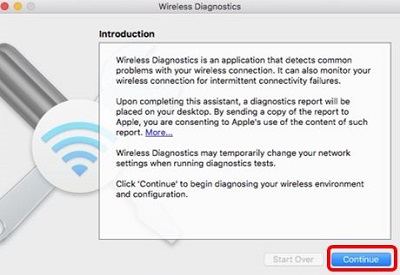
- After the diagnosis, two options will appear: Monitor my WiFi connection and Continue to summary. Monitor my WiFi connection lets the wireless diagnostics run in the background to monitor the WiFi over a period of time. Continue to summary stops the diagnosis and continues to the diagnostic results. After selecting one, click Continue.
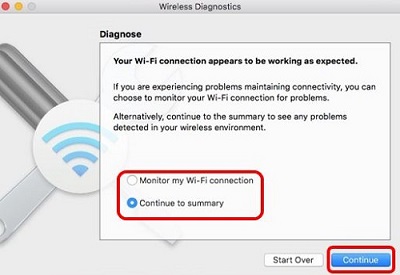
- When prompted, enter any additional Network information and click Continue.
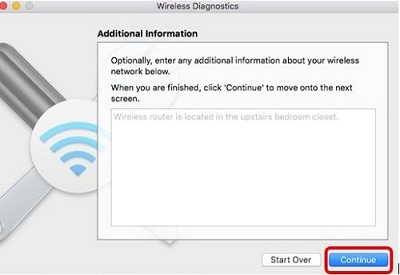
- When prompted, enter any additional Router information and click Continue.
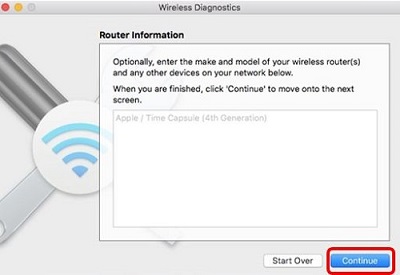
- Click Done to exit wireless diagnostics.
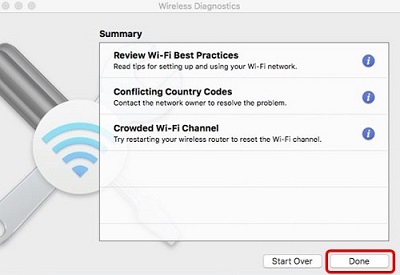
Technical Support Community
Free technical support is available for your desktops, laptops, printers, software usage and more, via our new community forum, where our tech support staff, or the Micro Center Community will be happy to answer your questions online.
Forums
Ask questions and get answers from our technical support team or our community.
PC Builds
Help in Choosing Parts
Troubleshooting

