How to add Additional Subscription Time for Office 365
Description: This article will show how to add more subscription time for Microsoft Office 365 through your Microsoft account associated with Office.
- Open your web browser and navigate to office.com/myaccount.

- On the sign in screen, enter the email address for your Microsoft account, then select Next. On the next screen, enter your password, then choose Sign in.
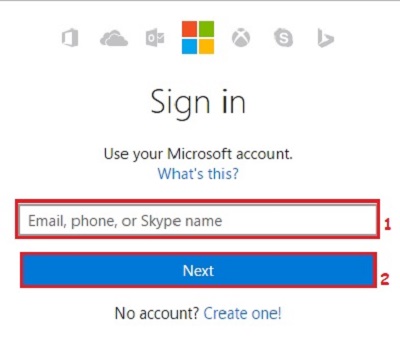
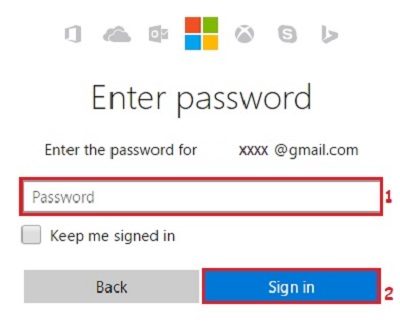
- On the right choose Manage account. Here it will show the expiration date of Office 365 as well.
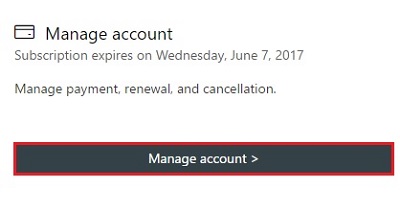
- On the Services & subscriptions page choose Renew.
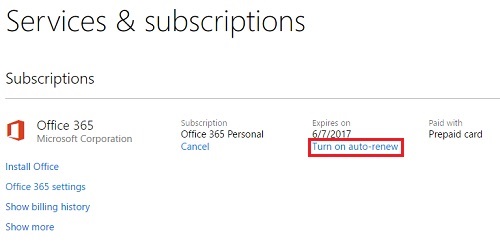
- There are two different ways that you can add time to your subscription - choose the method that best fits your needs.
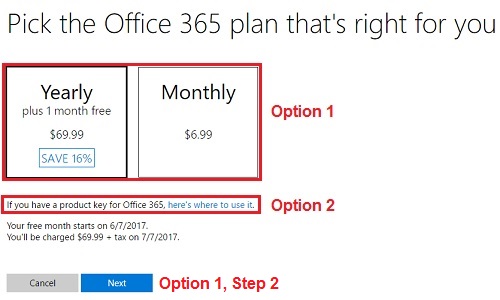
Option 1: Purchase a yearly or monthly subscription.
- Select either the yearly or monthly option at the top, then choose Next.
- Select the preferred method of payment between credit or debit card, bank account, or PayPal, then choose Next.
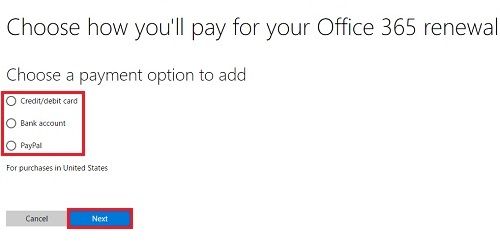
- Enter your payment information and complete the purchase to renew.
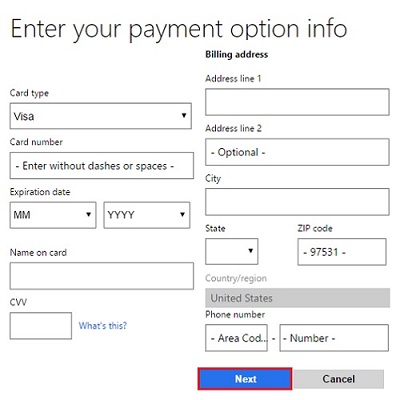
Option 2: Add time with an Office 365 product key code.
- Click on Here’s where to use it on the renewal page.

- Verify the Office account to be used then choose next.
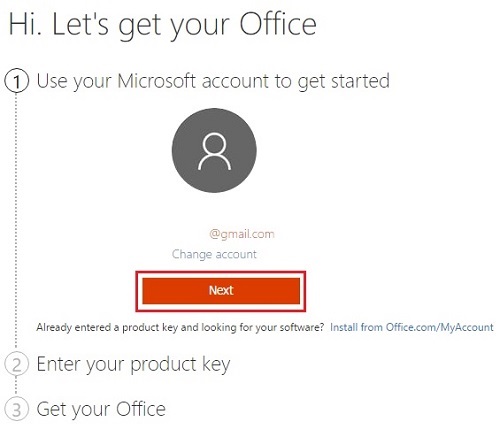
- Enter the 25-character Office product key, select the country or region, then choose Next.
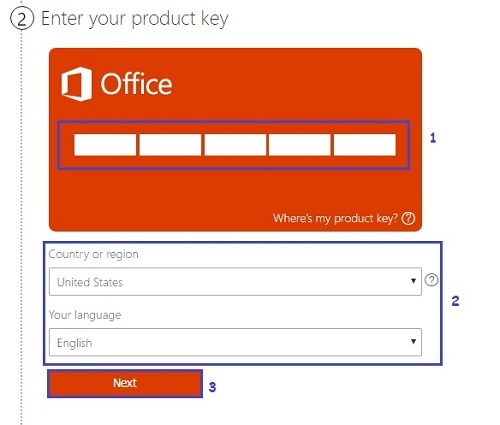
- Once completed, on the Office account screen it will show the updated expiration of your subscription.
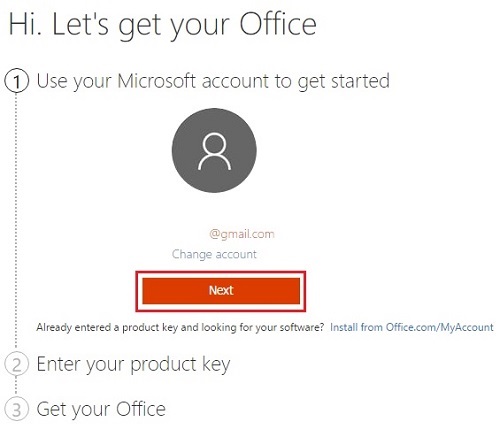
Technical Support Community
Free technical support is available for your desktops, laptops, printers, software usage and more, via our new community forum, where our tech support staff, or the Micro Center Community will be happy to answer your questions online.
Forums
Ask questions and get answers from our technical support team or our community.
PC Builds
Help in Choosing Parts
Troubleshooting

