How to manually clear the Print Queue in Windows 10
Description: This article will show how to manually clear the print queue in Windows 10. This can be helpful to get a printer working if it says there are documents waiting but there is no output from the printer.
- On the keyboard, press the Windows key + R, then type services.msc into the window that opens. Select OK.
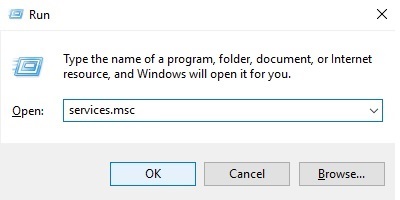
- In the Services window, scroll down and select Print Spooler. Select Stop for the service.
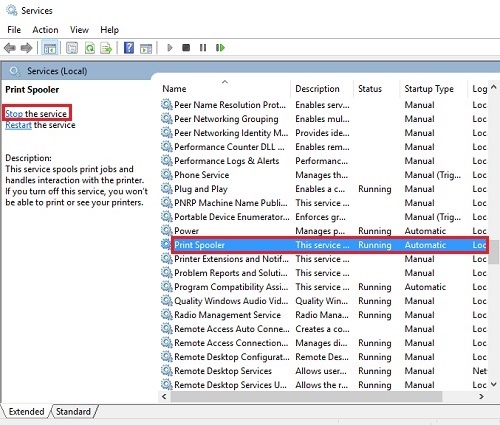
- Open File Explorer. Navigate to C:\Windows\System32\Spool\PRINTERS then press Enter on the keyboard.
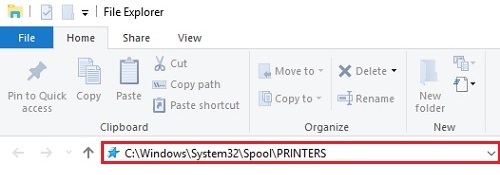
- Press Control + A on the keyboard to select all items. Right click on any of the selected items, then select Delete to remove all print jobs.
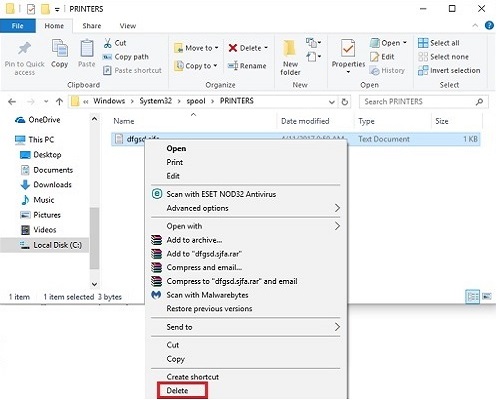
- Return to the Services window, and Start the print spooler. There should now be no documents in the print queue.
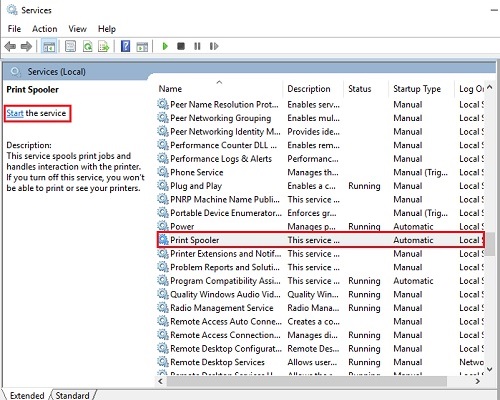
Technical Support Community
Free technical support is available for your desktops, laptops, printers, software usage and more, via our new community forum, where our tech support staff, or the Micro Center Community will be happy to answer your questions online.
Forums
Ask questions and get answers from our technical support team or our community.
PC Builds
Help in Choosing Parts
Troubleshooting

